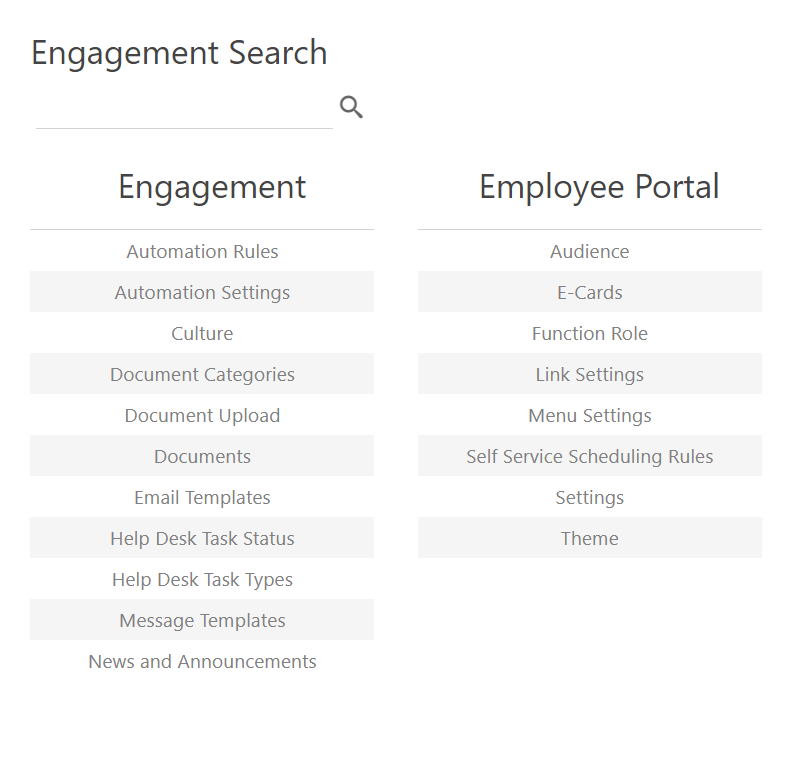Engagement Menu
How to get there: Admin | Engagement
This screen provides users with the correct access rights and licenses to access the various Engagement administrative functions. It comprises:
-
Engagement Settings (controlled by separate license)
-
Employee Portal Settings (controlled by separate license)
-
Engagement Search facility
Users simply select a setting screen name to access those settings - details of these setting screens can be found after this.
Engagement
|
This screen is used to create automation rules that are used for the processing of help-desk tasks such as duty swaps or give aways. Automation rule checks can include Min Days, Max Days, Hour Type Match, Pay Level Match, Max Events, Same Week, Hour Type Availability, Employee Type Match/Worker Classification Match, Employee Types/Worker Classifications, Contracted Duty, Override Scheduling Checks Note: Timegate Web uses the labels Employee Type Match and Employee Types. |
|
|
This screen enables the user to create automation settings based on the rules configured in the Automation Rules settings area |
|
|
Using this screen, the user can define the different language sets that are available through the Employee Portal. These are pre-configured. contact an TEAM Software representative if more languages are required |
|
|
This is used when grouping documents shown within the Employee Portal |
|
|
This is where the system administrator can configure the file structure for the uploading of documents (e.g. employee payslips) and the file name format for uploading |
|
|
This is a library of the documents that are available within the Employee Portal |
|
|
Using this screen, the user can define the Emails that are sent to the employee when interacting through the Employee Portal |
|
|
Define the Help Desk Task Statuses for assignment to Tasks using this page |
|
|
Define the Help Desk Task Types that are used within the system, using this page |
|
|
This is a library of Message Templates that are used to send email and SMS messages |
|
|
News and announcements that are available to view through the Portal |
Employee Portal
|
Allows Employee Portal content to be targeted to certain groups of individuals (audiences) so that it is relevant to their needs |
|
|
Use this screen to define E-Cards that are to be sent out automatically by the system on employee special Events such as birthdays, anniversaries, religious celebrations etc. |
|
|
Define the Employee Portal function roles for employees within the organisation |
|
|
Define standard links to other web sites or reference materials that is not held within the Employee Portal |
|
|
Define the menu options that are available on the Employee Portal along with their associated icons |
|
|
Self-scheduling service rules control the Search for Work page within the Employee Portal. From this settings page, the administrator is able to control what their employees see in terms of open posts, open event posts, and duties that have been given away, at both a branch and/or site level |
|
|
This menu provides the Timegate Web administrator a selection of options to control what employees see and how the Employee portal is configured for them |
|
|
Define the color schemes and logos to appear on the Employee Portal |
Screen Actions
|
Engagement Search |
Enter an Engagement Screen Settings Name into the search bar to rapidly access a setting from the lists displayed. The search filters as letters are typed in to rapidly find the settings screen that the user wishes to access. At present, users can only type in the name of the screen, not individual settings within that screen. 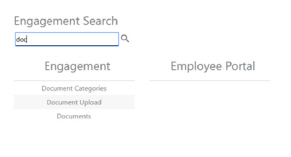
|
|
Engagement Screen Settings Name |
Select an Engagement Screen Setting Name to open that page of settings |