Engagement: Engagement: Email Templates
How to get there: Admin | Engagement | Portal Email Templates
This option will allow the user to define the content of emails sent to your Employees when certain actions are performed in the system.
Screen Layout and Fields
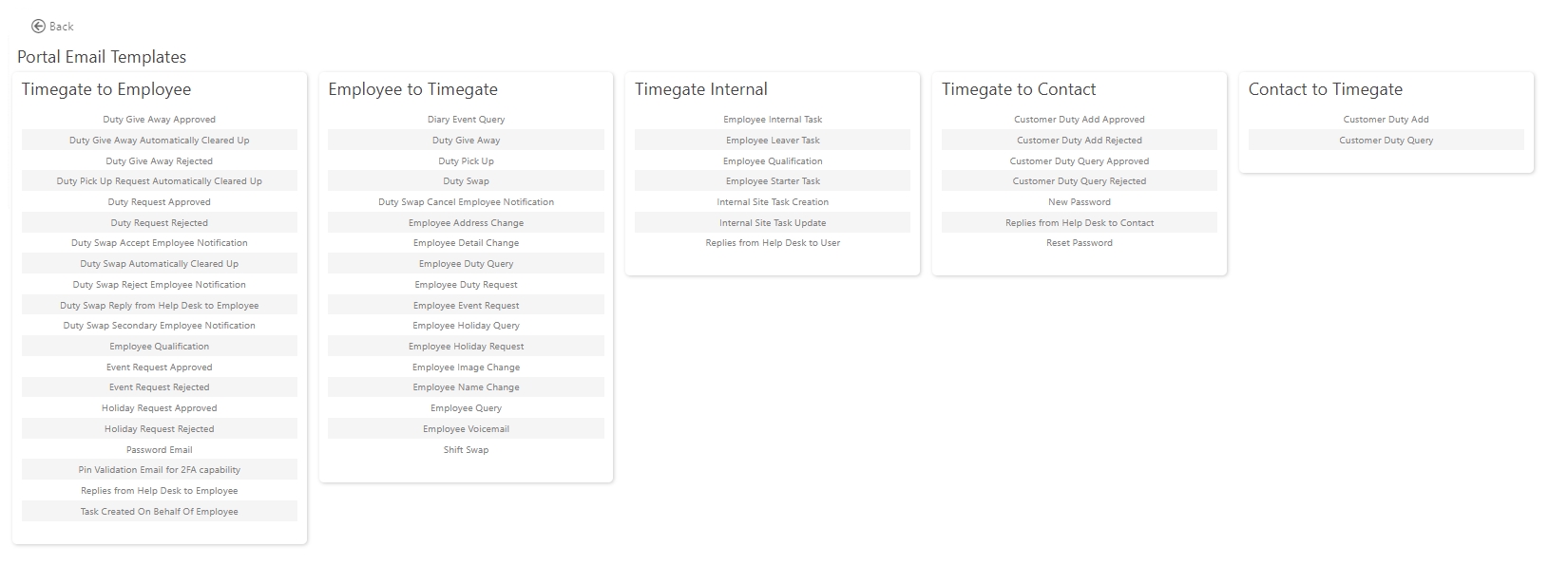
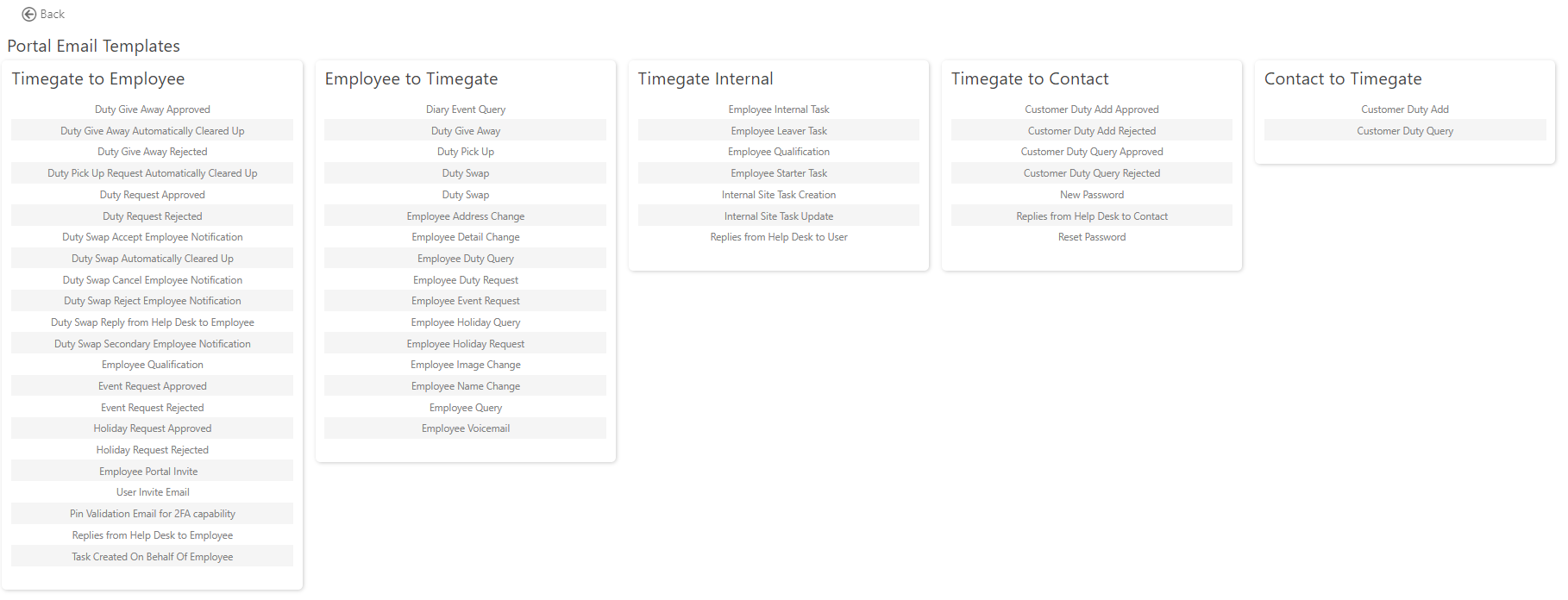
|
Timegate Web to Employee |
The list of areas where an email can be sent from Timegate Web to an Employee. When a user clicks a template name, they will be able to edit the email subject and body areas. The following are the various templates on the system
|
|
Employee to Timegate Web |
The list of areas where an email can be sent from the Portal to Timegate Web. When a user clicks a template name, they will be able to edit the email subject and body areas. The following are the various templates on the system
|
|
Timegate Web Internal |
The list of areas where an email can be sent internally within Timegate Web. When a user clicks a template name, they will be able to edit the email subject and body areas. The following are the various templates on the system
|
| Timegate Web to Contact |
The list of areas where an email can be sent from the to a contactTimegate Web. When a user clicks a template name, they will be able to edit the email subject and body areas. The following are the various templates on the system
|
| Contact to Timegate Web |
The list of areas where an email can be sent from a Contact to Timegate Web. When a user clicks a template name, they will be able to edit the email subject and body areas. The following are the various templates on the system
|
Screen Actions
|
Back |
Return to previous page |
|
Row |
Click the row to edit the email template |
Editing an Email Template
When an Email Template has been selected, the subject and body can be updated accordingly. The email body will allow a select number of merge fields so when the email is sent, the merge fields will be customised.
Screen Layout and Fields
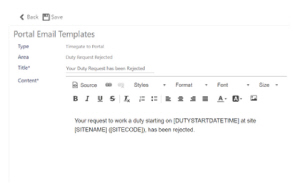
|
Type |
Kind of email template - be that Timegate Web to Portal, Portal to Timegate Web or Timegate Web Internal |
|
Area |
The email template being edited |
|
Title |
The email subject that will be displayed |
|
Content |
This section comprises the email body. A number of merge fields are available to use when constructing the Content. They are shown in chevrons, which are replaced when sent with system information. Change the text to suit the audience, but do not change the codes within the chevrons. Available merge fields are shown in the section below |
Screen Actions
|
Back |
Select to return to the summary screen |
|
Save |
Save any changes |
Merge fields for use when setting up email template
Although these items are not shown on screen, the following merge fields can be used in the various email templates.
Email From Template for Tasks Merge Fields
|
<<SECONDEMPLOYEENAME>> |
<<SECONDDUTYDATE>> |
<<EMPLOYEENAME>> |
<<EMPLOYEEPAYCODE>> |
<<EMPLOYEEPIN>> |
|
<<DUTYSWAPURL>> |
<<EMPLOYEENAME>> |
<<EMPLOYEEPAYCODE>> |
<<EMPLOYEEPIN>> |
<<EMPLOYEEFIRSTNAME>> |
|
<<EMPLOYEELASTNAME>> |
<<BRANCHCODE>> |
<<BRANCHNAME>> |
<<STARTDATE>> |
<<DUTYSTARTDATETIME>> |
|
<<ENDDATE>> |
<<DUTYENDDATETIME>> |
<<DUTYID>> |
<<DUTYDATE>> |
<<QUERY>> |
|
<<EVENTDATE>> |
<<QUALIFICATIONCODE>> |
<<QUALIFICATIONDESCRIPTION>> |
<<TASKNAME>> |
<<TASK>> |
|
<<MANAGERCOMMENT>> |
<<STATUS>> |
<<SITENAME>> |
<<SITECODE>> |
<<SIN>> |
Timegate Web Customer Tasks Merge Fields
|
<<CONTACTNAME>> |
<<CUSTOMERCONTACT>> |
<<CREATEDDATE>> |
<<QUERY>> |
<<MANAGERCOMMENT>> |
|
<<TASK>> |
<<STATUS>> |
<<SITENAME>> |
<<SITECODE>> |
<<PAYLEVEL>> |
|
<<DUTYADDSTARTTIME>> |
<<DUTYADDFINISHTIME>> |
<<DUTYADDDATE>> |
<<DUTYADDDATESLIST>> |
<<DUTYSTART>> |
|
<<DUTYFINISH>> |
<<PAYLEVEL>> |
<<PROPOSEDDUTYSTART>> |
<<PROPOSEDDUTYFINISH>> |
Help Desk Task Template Merge Fields
|
<<TASK>> |
<<PUBLISHFROMDATE>> |
<<CREATEDDATE>> |
<<MODIFIEDDATE>> |
<<MODIFIEDUSER>> |
|
<<STATUS>> |
<<MANAGERCOMMENT>> |
<<COMMENT>> |
<<STARTDATE>> |
<<ENDDATE>> |
|
<<DUTYID>> |
<<QUERY>> |
<<TASKNAME>> |
<<DATAPROTECTIONLINK>> |
<<EMPLOYEENAME>> |
|
<<EMPLOYEEPIN>> |
<<EMPLOYEEPAYCODE>> |
<<SITENAME>> |
<<SITECODE>> |
<<SIN>> |
|
<<BRANCHCODE>> |
<<BRANCHNAME>> |