Engagement: Engagement: Automation Settings
How to get there: Admin | Engagement | Automation Settings
From this area of Timegate Web, the administrator can assign specific rules (created in Admin | Engagement | Automation Rules) into an Automation Rule Profile. The administrator can make many of these Automation Rule Profiles. These govern the automation (self-service by employees in the Employee Portal) for three tasks. The tasks are Duty Swap (Request and Approval), Duty Pick Up (Request and Approval) and Duty Give Away (Request).
There are two screens associated with the Engagement Automation Settings. Firstly, the page that lists any previously created Automation Rule Profiles under the heading Automation Settings. This is shown as follows:

Users select the Automation Rule Profile of choice to view. Alternatively, they can add a new Automation Rule Profile. Either way, a second screen is shown. From this screen, the user can both view profile details, or set up new ones. The screen includes onscreen help (accessed by selecting i) regarding which rules are used to complete checks during the various tasks. The screen comprises six parts:
-
The Toolbar
-
The Automation Setting Section
-
The Duty Swap Section
-
The Duty Pick Up Section
-
The Request To Work Open Post Section
-
The Duty Give Away Section
Creating an Automation Rule Profile
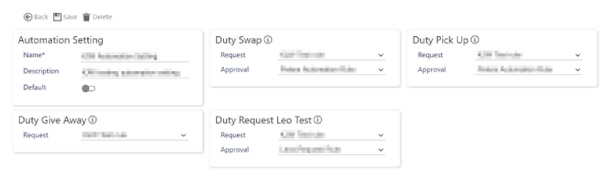
To create an Automation Rule Profile:
-
Enter a Name for the profile
-
Enter a Description
-
By default, the Default value will be unselected. To make the Automation Rule Profile the default system-wide one, select Default
-
Using the drop-down menus, select rules as required for Duty Swap (Request and Approval), Duty Pick Up (Request and Approval), Request To Work Open Post (Request and Approval) and Duty Give Away (Request). If different rules are required, define new ones within Admin | Engagement | Automation Rules
-
Select Save
Note: One Automation Rule Profile can be set as a system wide default. In addition other Automation Rule Profiles can be used at a Branch level, providing specific rules that override the system wide default. To configure this for a Branch, open the Set Up | Branches | General tab. Locate the Automation Rule Profile. Select a profile of choice from the drop-down list.