Engagement: Engagement: Help Desk Task Task Status
How to get there: Admin | Engagement | Help Desk Task Status
As part of the creation of a Help Desk Task, Task Status need to be assigned. A minimum set of statuses are required for a Task. These are known as Fixed Tasks Status and are generated automatically by the system and will be there to use immediately.
It has been recognized, however, that more contextual status may be required depending on the task in question. For example, a disciplinary may have the following status to show where in the process it is at:
-
Disciplinary - Awaiting Statements
-
Disciplinary - Final Written Warning
-
Disciplinary - First Written Warning
-
Disciplinary - GM Dismissal
-
Disciplinary - Misconduct Dismissal
-
Disciplinary - No further action after meeting
-
Disciplinary - No further action before meeting
On selecting the option, the existing Status are shown. You have the option to Add a new status, or edit an existing status by clicking on iin its respective row.
Screen Layout and Fields
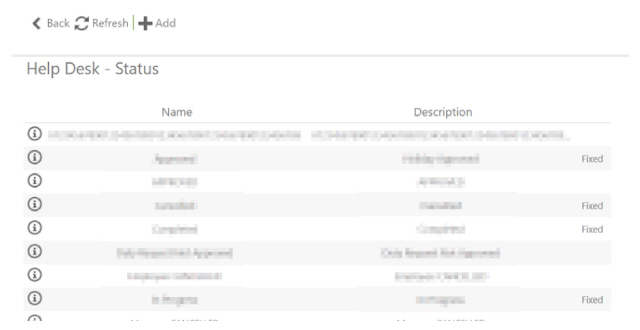
|
Name |
Status name |
|
Description |
Description of the status |
Screen Actions
|
Back |
Return to previous screen |
|
Refresh |
Refresh the list without saving changes |
|
Add |
Click the Add button at the top of the screen to create a new status |
|
Row |
Click on the row to edit an existing status |
Add or Edit a Task Status
By clicking either option, a screen will be shown that will allow the maintenance of the status.
Screen Layout and Fields
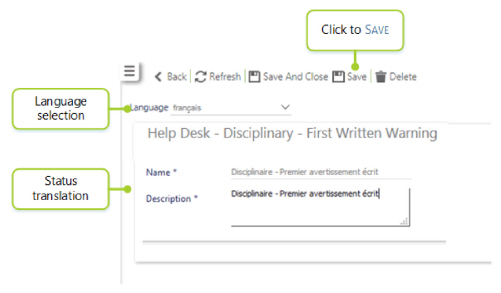
|
Language |
A drop-down list enabling the user to select a language from those configured within the system. By default, the language is set to English. see Admin | Engagement | Portal Culture for more information |
|
System Code |
A drop-down list used to select the code that is appropriate to the status being created
|
|
Name |
Status Name |
|
Description |
Status Description |
Screen Actions
|
Back |
Return to Status Summary |
|
Refresh |
Refresh the list |
|
Save and Close |
Save the status and return to the Status Summary |
|
Save |
Save the status |
|
Delete |
Delete the status |
Language Selection
Status can be changed depending on which language the system has been configured for. Selecting a language from the drop-down list will show the following confirmation:
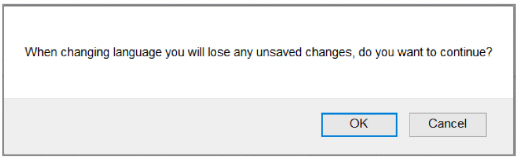
Select OK to show the status in the chosen language, ready for editing.
Screen Layout and Fields
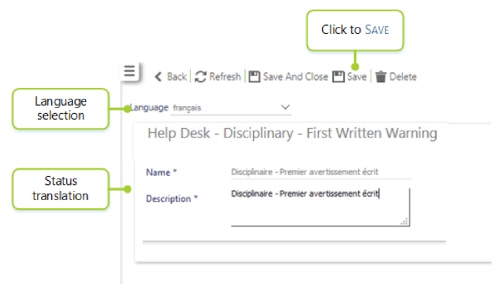
|
Language |
A drop-down list enabling the user to select a language from those configured within the system. By default, the language is set as English. see Admin | Engagement | Portal Culture for more information |
|
Name |
Translated Status Name |
|
Description |
Translated Status Description |
Screen Actions
|
Back |
Return to Status Summary screen without saving any changes |
|
Refresh |
Refresh the list without saving any changes |
|
Save and Close |
Save the Status and return to the Status Summary |
|
Save |
Save the Status |
|
Delete |
Delete the Status |