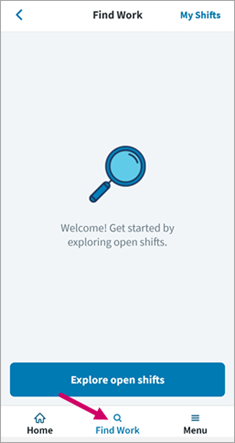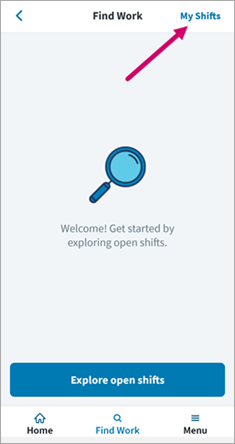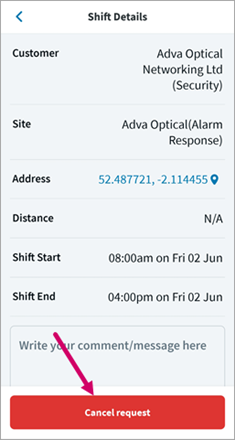TEAM by WorkWave Employee Mobile App – Search for Work
This search for work feature allows field employees to use the TEAM by WorkWave employee mobile app to search and apply for open shifts/event shifts. Employees can search specific dates, time and location preference to display a list of open shifts they can apply for. Web users will then review and approve or cancel the request to place the employee into the shift.
The search for work feature is also offered within the TEAM by WorkWave Employee Portal.
This topic includes the steps to use the search for work feature in the mobile app. Review the Search for Work Set Up topic for information on setting up this feature.
Search for work
The search for work feature in the mobile app can be accessed from either the Find Work option on the home page, or from the menu.
-
Tap Find Work on the home page footer or from the menu option
-
Tap Explore open shifts
-
In the Date Range section, tap the calendar icon to open the date picker
-
Tap the beginning date you want to search
-
Tap the end date you want to search
-
Tap Apply
-
In the Time Range section, either keep the I'm flexible option selected or tap the Set the times option to set the begin and end times you are available to work
-
In the Location section, either keep the I'm flexible option selected or tap the Within a distance or Only specific site(s) and set the appropriate options
-
I'm flexible – Unlimited distance from the employee's postal code/zip code to the site address
-
Within a distance – Allows employee to set a distance from the employee's postal code/zip code to the site address
-
Only specific site(s) – Allows employee to select only specific sites (based on which site team the employee is part of)
-
Tap Search
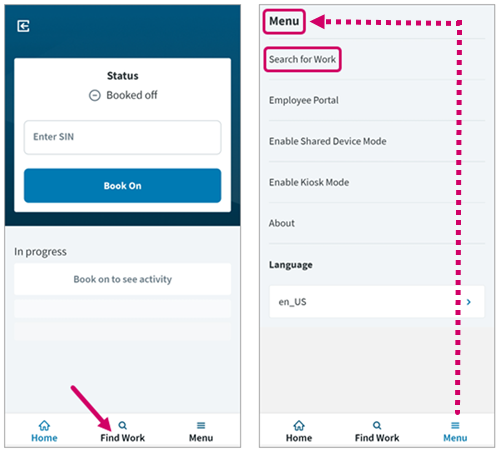
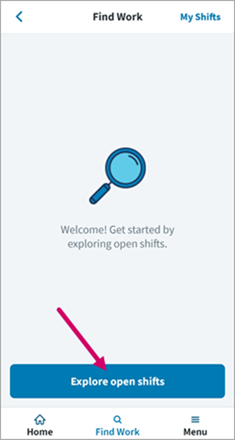
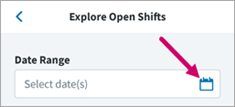
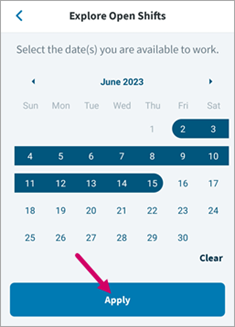
The maximum date range an employee can search at a time is set in web on the Range (days) field located at Admin | Engagement | Employee Portal | Settings | Search for Work.
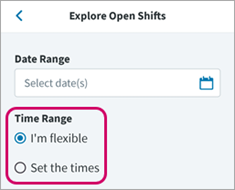
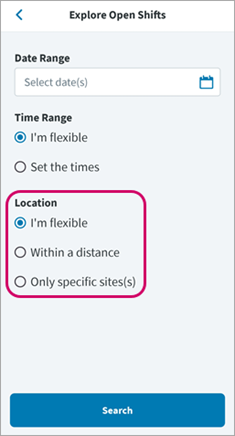
Once the search results are displayed, you may tap on any of the shifts to view additional site information.
Note: The displayed shift results are checked through the necessary duty checks configured in the Duty Checks Setting located at Admin | System | Duty Checks | Portal Duty Requests in web. For example, if a site requires a specific qualification and if the field employee does not have that qualification, then those shifts will not display in the search results. Review the Duty Checks Settings topic for additional information on these settings.
Request a shift to work
Once you have identified a shift to work, use the following steps to request to work the shift.
-
Enter any comments or message in the text box
-
Tap the Request shift button
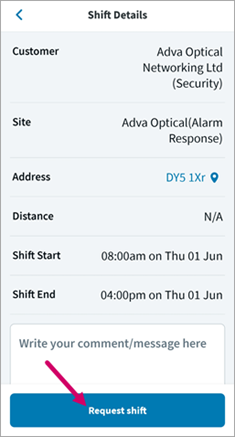
A Shift requested message will display advising the employee to wait for an email to see if the request has been accepted. The employee can tap the Back to search results to look for additional shifts or they can tap View requested shifts to see a list of all of the shifts they have requested (including approved shifts).
View requested, cancelled and approved shifts
Once an employee requests a shift the system initiates a help desk task request to TEAM by WorkWave web. These task requests can be viewed in the Tasks window (accessed from Manage | Tasks). Web users can view requested shifts and approve or cancel them. Review the Outstanding Tasks topic for additional information on approving and cancelling shifts.
The shifts displayed will start for the next day and into the future. No past shifts will display.
There are three statuses shifts can hold:
-
Requested – Shifts the employee has requested
-
Approved – Shifts that have been approved by a web user
-
Cancelled – Shifts that have been cancelled by a web user, the employee, or a different employee has been assigned to work the shift
Use the following steps to view statuses of requested, cancelled and approved shifts.
-
Tap Find Work
-
Tap My Shifts
-
To view approved shifts, tap the Approved tab
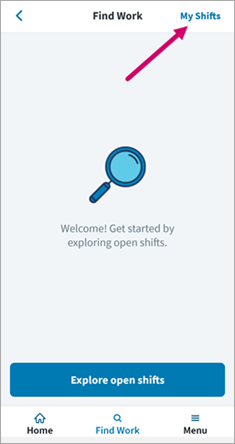
Requested shifts automatically display on the My Shifts view on the Requested tab
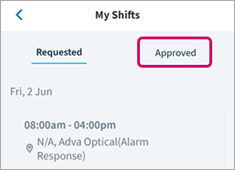
To view the shift details, tap the shift and then tap the address or latitude/longitude to view a map from the device's native map app. Viewing the site on the map helps to provide the employee a route and an estimate of time required to travel to the site.
Note: The Address field displays either the latitude/longitude or the address of the site. In Web, if the latitude/longitude (listed on the Call Settings tab, GPS Location section of the site) is not available, then the address listed on the site (General tab) displays.
Cancel a requested shift
Employees may cancel a requested shift by using the following steps:
-
Tap Find Work on the home page footer
-
In the top right, tap My Shifts
-
Tap the shift you want to cancel to open the shift details
-
Enter any comments or message in the text box
-
Tap the Cancel request button