How do I set up a Reverse Check Call in an Outbound Call Settings Profile?
You can set up a Reverse Check Calls as part of an Outbound Call Setting Profile. This is done at Admin | General | Outbound Call Settings Profiles:
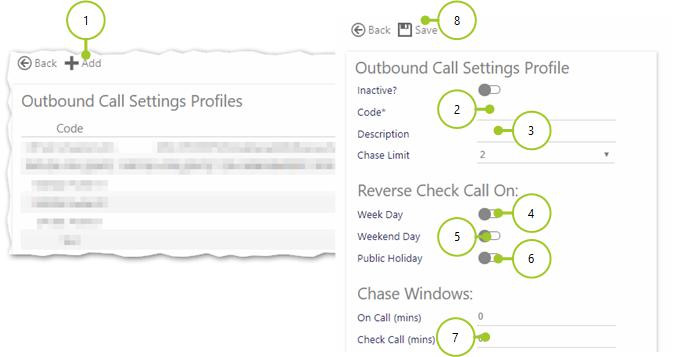
-
Select +Add
-
Enter a Code for the profile
-
Enter a Description outlining the profile
You are now presented with a series of options in the Reverse Check Call On: part of the screen:
-
Select Week Day so that people will get reverse check calls when they have booked onto a duty that has started on a week day
-
Select Weekend Day so that people will get reverse check calls when they have booked onto a duty that has started on a weekend day
-
Select Public Holiday so that people will get reverse check calls when they have booked onto a duty that has started on a public bank holiday
Now, look at the Chase Windows: part of the screen
-
Enter a value for the Check Call (mins) e.g. 5 or 10 mins. The Check Call minutes indicate the size of the time window during which the Check Call chases will occur i.e. if 10 minutes is entered, the call will happen within a 10 minute window of the reverese check call being missed, not necessarily 10 minutes after the call being missed.
-
Select Save
TIP: Remember, you can use Reverse Check Calls in conjunction with Chase Calls and/or Escalation Calls. Details about how to configure both types of Call can be found in How do I set up Chase Calls in an Outbound Call Setting Profile? and How do I set up my Escalation Calls in an Outbound Call Setting Profile?