How do I set up my Escalation Calls in an Outbound Call Setting Profile?
You can set up a Escalation Calls to work independently, with Chase Calls or with Reverse Check Calls, as part of an Outbound Call Setting Profile. This is done at Admin | General | Outbound Call Settings Profiles. Open the Outbound Call Setting Profile that you wish to configure the Escalation Calls settings for. Locate the Escalation Window part of the screen as shown. remember that escalation windows are windows of time, not specific times after which an escalation call is made. e.g. if Escalation Windows On Call (mins) is configured to 15, that means within a 15 minute window of the On Call not being made, an escalation call will be made.
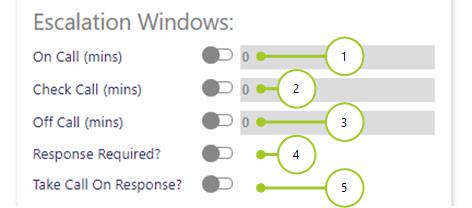
-
Select On Call. Then, enter the minutes between 0 and 59 at which the missed on call is escalated. note that by having the value set to 0, this means no escalation window of time is set, and in turn no escalation call will be made for missed On Calls
-
Select Check Call. Then, enter the minutes between 0 and 59 at which a missed check call is escalated. note that by having the value set to 0, this means no escalation window of time is set, and in turn no escalation call will be made for missed Check Calls
-
Select Off Call. Then, enter the minutes between 0 and 59 at which a missed off call is escalated. note that by having the value set to 0, this means no escalation window of time is set, and in turn no escalation call will be made for missed Off Calls
-
Select Response Required? if you wish for the call to be continued to be chased once a supervisor has acknowledged the overdue call
-
Select Take Call on Response if you wish for the overdue call to be taken once it’s acknowledged by a supervisor. If this option isn’t selected, then when the manager acknowledges the call, the call isn't taken, but it is no longer escalated, and the call goes dark blue in Call Monitor
-
Select Save
Note: To set up a Escalation Calls to work independently of any other settings (i.e those for Reverse Check Calls or those for Chase Calls), ensure that Reverse Check Calls are not selected. Also, ensure that the values for all of the Chase Window attributes are set to 0
NOTE 2: If escalation groups are being used in conjunction with Chase Calls and Reverse Check Calls, The window minutes (for Esclation/Chase On/Off/Check Call) indicate the size of the time window during which chases will occur. Not the time after which they will occur. This window extends the PostTime for the call. So, if the Post Time is set to 10 minutes, the Chase Time time to 5 minutes and the Escalation time to 15 minutes then the chase calls will take place inside the 5 minute window starting at the end of the Post Time. The Escalation calls will then start in the 15 minute window starting at the end of the Chase window.