System: Users Activation
For customers who are using TEAM by WorkWave, we added a tool to enable your user profiles to use the updated software. The Users Activation window can be accessed from Admin | Import | User Activation. To use this feature, you need access to the Admin Data Import - Migrate Users admin role.
Once you have activated the users, the recipients will receive two emails with a link and a password to log in. The You're Invited email includes a link to start the account set up and the other email includes the password to use to log in.
Add access to admin role
Use the following steps to add the Admin Data Import - Migrate Users access to your admin role.
-
Select Admin from the top menu
-
Select Security from the sub menu
-
Select Function Role from the side menu
-
Select the appropriate role
-
Select Administrative Functions (Web Client)
-
Select Admin Data Import Functions
-
Select the Admin Data Import - Migrate Users option
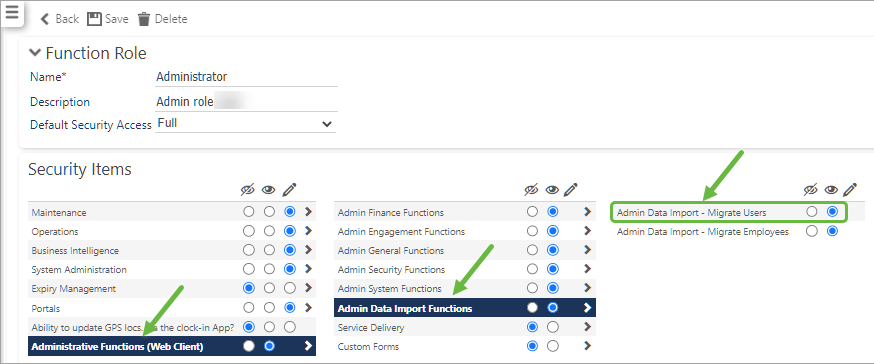
Migrate your users
To activate a user, the First/Last Name and Email address must be complete.
Use the following steps to activate your users to use the upgraded version of Timegate Web.
-
Select Admin from the top menu
-
Select Import from the sub menu
-
Select User Activation on the side menu to open the User Activation window
-
Ensure you are on the Users Awaiting Activation tab and select the boxes for the users you would like to migrate or you can use the Select All box to select all displayed users at one time
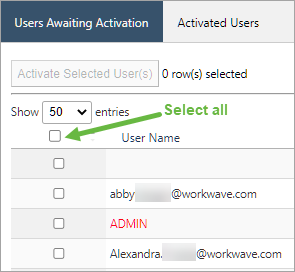
-
Select the Activate Selected Users option
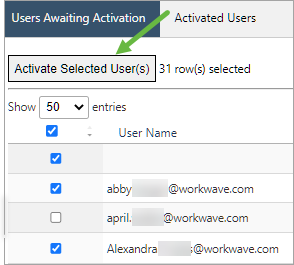
This action removes the activated users from the Users Awaiting Activation tab and they are now displayed on the Activated Users tab.
If you have additional users to activate, start with step four to continue to activate all of your users.
Users action
Once the users have been activated, the recipients will receive two emails with information to log in and set up their account. The You're Invited email includes a link to start the account set up and the other email includes the password to use to log in. Additional information is located on the Confirmation/registration page.
Note: If there is an error, a Migration Failure notification will display. When you receive this message the page displays a Return link to guide you back to the listing page to retry the activation again.
Tip: Once this migration process is complete, you will use the standard set up process to add additional users. Additional information is located on the Adding a User page.