New User Confirmation/Registration
Note: This content is applicable for use with TEAM by WorkWave.
Within Timegate Web, administrators are able to create a User ID with associated sign on email address and security privileges enabling a user to gain access to the system. Upon completion of this task, the user receives an email that lets them sign in for the first time and reset their password.
To sign in to Timegate Web open the Timegate Web welcome email:
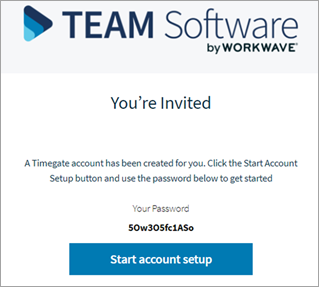
-
Select Start account setup. This will open a new browser window that will display the following:
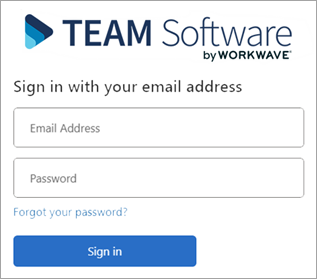
-
Enter your Email Address that the invitation email was sent to
-
Enter your Password exactly as it was shown on the invitation
-
Select Sign in
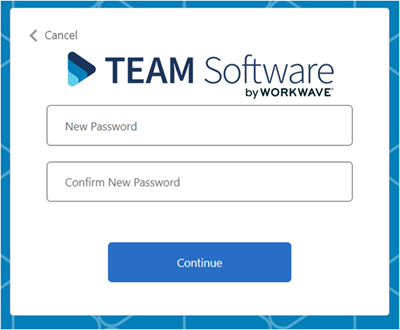
-
Enter your New Password. Depending upon how your system has been configured (from within Admin | System | System Settings | Password Policy) there will be rules dictating the format, length and case of your password along with whether you can reuse older passwords. speak to your administrator to find out more
-
Confirm your New Password
-
Select Continue. Your details will be stored. Shortly afterwards, you will see the main Timegate Web page
Note: If a user does not receive or looses their initial sign in email, this can be re-sent from within Set Up | Users. From this screen you select their record and upon opening, select Re-Send Email Invite.