System: Employee Activation
For customers who are using TEAM by WorkWave, we added a tool to enable your employee profiles to use the updated software. The Employee Activation window can be accessed from Admin | Import | Employee Activation.To use this feature, you need access to the Admin Data Import - Migrate Employees admin role.
Once the employees have been activated, the recipients will receive two emails with a link and a password to log in. The You're Invited email includes a link to start the account set up and the other email includes the password to use to log in.
Add access to admin role
Use the following steps to add the Admin Data Import - Migrate Employees access to your admin role.
-
Select Admin from the top menu
-
Select Security from the sub menu
-
Select Function Role from the side menu
-
Select the appropriate role
-
Select Administrative Functions (Web Client)
-
Select Admin Data Import Functions
-
Select the Admin Data Import - Migrate Employees option
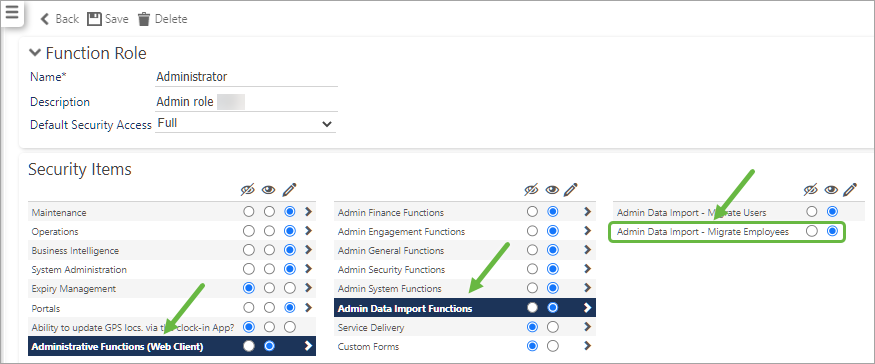
Migrate your employees
Use the following steps to activate your employees to use the latest version of Timegate Web.
-
Select Admin from the top menu
-
Select Import from the sub menu
-
Select Employee Activation on the side menu to open the Employee Activation window
-
Ensure you are on the Employees Awaiting Activation tab and select the boxes for the employees you would like to migrate or you can use the Select All box to select all displayed employees at one time
-
Select the Activate Employee(s) option
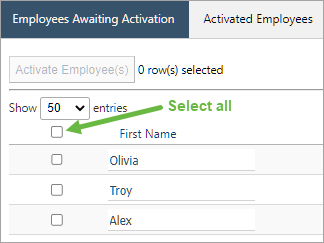
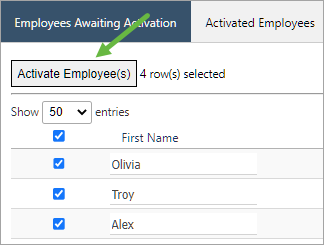
This action removes the activated employees from the Employees Awaiting Activation tab and they are now displayed on the Activated Employees tab.
If you have additional employees to activate, start with step four to continue to activate all of your employees.
Employee action
Once the employees have been activated, the recipients will receive two emails with information to log in and set up their account. The You're Invited email includes a link to start the account set up and the other email includes the password to use to log in. Additional information is located on the Confirmation/registration page.
Note: If there is an error, a Migration Failure notification will display when there is a employee migration failure. When you receive this message the page displays a Return link to guide you back to the listing page to retry the activation again.
Tip: Once this migration process is complete, you will use the standard set up process to add additional employees. Additional information is located on the Adding an Additional Employee page.