How do I set up Pay Levels?
The following 1 min 42 sec clip shows you how to use and set up Pay Levels for use in a Site Group (the same principle applies to Sites too):
The following 0 min 42 sec clip shows you how to create a new Pay Level:
The Pay Levels screen lets you set up multiple rates for each Hour type. These normally correspond to different employee levels. Each duty is assigned a pay level which is used to calculate pay regardless of the Employee's Pay Level. These are needed when setting up the Post Pay Rates - see How are Post Pay Rates applied to the Site/Site Group? for more information.
Select Admin | Finance. From the Post Pay column, select Pay Levels. The Pay Levels page is shown below. Follow the instructions to set up your Pay Levels:
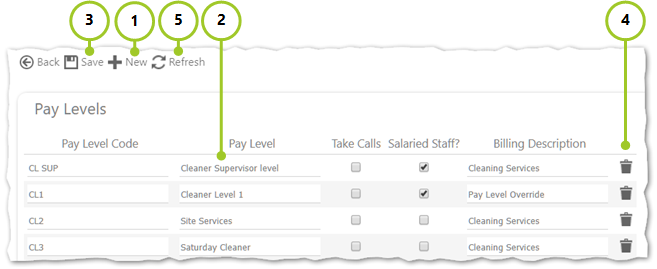
- Select New
- Enter the details of the Pay Level. Repeat this step until you have all your hour types set up. The following fields benefit from further explanation:
- Pay Level Code - Unique identifier for the Pay Level for example MAN
- Pay Level - Description of the Pay Level for example General Manager
- Take Calls - When selected, all duties that are assigned this Pay Level will be excluded from call monitor. All duty calls will then be taken automatically at the correct operational time.
- Salaried Staff? - Select the check box if the Pay Level is salaried
- Billing Description - Used for exporting to third party systems - description of the Pay Level which will appear when billing
- Select Save
- To delete a Pay Level, select

- To remove changes without saving them, select Refresh