How do I create a Timegate Web User?
Users are created from within the FM Cloud![]() The FM Cloud (or facilities Management Cloud) is our cost-effective Cloud solution that enables us to deliver optimal performanceto you when you are accessing applications such as Timegate Web.
From scheduling your own upgrades at a date and time to suit you, through to being able to make copies of the live system into a sandbox, the FM Cloud supports a variety of business demands.. You will need the appropriate security rights in order to do this. If you need to create new users and do not have the ability to do so, speak to your administrator who can grant you the correct level of system access.
The FM Cloud (or facilities Management Cloud) is our cost-effective Cloud solution that enables us to deliver optimal performanceto you when you are accessing applications such as Timegate Web.
From scheduling your own upgrades at a date and time to suit you, through to being able to make copies of the live system into a sandbox, the FM Cloud supports a variety of business demands.. You will need the appropriate security rights in order to do this. If you need to create new users and do not have the ability to do so, speak to your administrator who can grant you the correct level of system access.
Follow these steps in order to create a new user, from within the FM Cloud.
Select User Management:
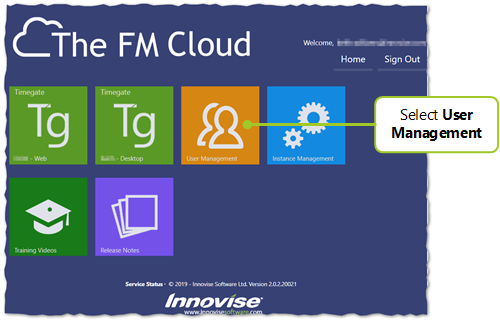
You will now see the FM Cloud User Management screen:
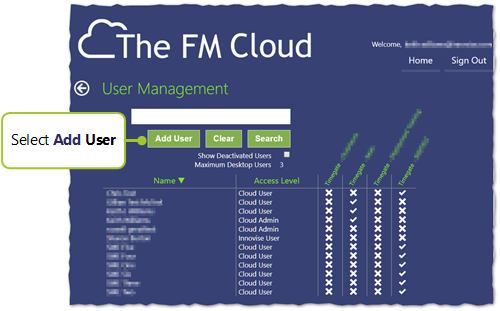
Within this page, you will see a summary of the various system users, along with their access levels to one or more instances of Timegate Web databases. Depending upon your solution, you will see a number detailing how many Desktop licenses you can have. If you are a new Timegate Web Customer, you should ignore this field.
Select Add User to create your new user. The following screen is loaded:
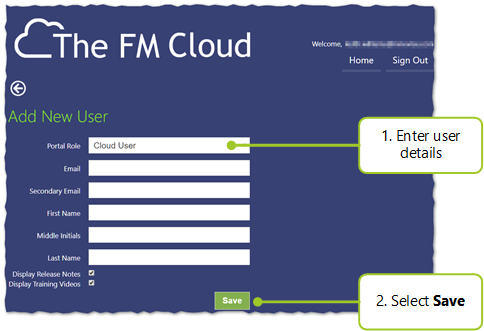
- Add New User - enter the following details:
- Portal Role - select either Cloud User or Administrator. A Cloud user will be able to log onto Timegate Web as a user using the Web Client. A User configured as a Cloud Admin will have access to the administrative functions of their company’s Timegate Web system enabling them to manage instances and users.
- Email - a valid unique e-mail address is required. Without this, the user will not receive their password to access the system
- Secondary Email - this is a back up email address in case the other one doesn’t work correctly
- First Name, Middle Initials and Last Name - self explanatory
- Display Release Notes - this controls whether the user sees a tile that enables them to access Release Notes. Select to display an FM Cloud tile for Release Notes
- Display Training Videos - this controls whether the user sees a tile that enables them to access Training Videos. Select to display an FM Cloud tile for Training Videos. be aware that these videos are for an older version of Timegate Web, so the interface may be slightly different. The basic concepts are the same. We are presently in the process of updating out videos for the Web Client
- Select Save. You will be returned to the User Management screen. You will see the name of the user that you have created. They will not be assigned to any Timegate Web instances. The next step is to assign them to one or more of these - this is covered in How do I assign Users to instances?