How do I set up passed/failed tour alerting?
When tours are being undertaken, forms are often associated with them. Notifications can now be set up for both users (via a derived escalation group or a defined escalation group) and contacts to receive email messages indicating whether a tour form has Passed or Failed based on its Score. The email messages that are generated to give the alert are based on a new template specifically designed for this purpose.
The following clip walks you through the set up and configuration process:
To configure these settings, follow the steps below:
-
Set up the required service email templates for passed (Tour Form Passed) and another failed forms (Tour Form Failed). You may wish to create multiple versions of each type of e-mail template depending on who you are going to notify and how you wish to convey the message. The system enables you to send contacts and users the same message, or a different type of message - i.e. contacts receive one type of message and users another. For more details about the creation of service email templates, see How do I set up an Email Template?
-
Set up escalation groups/contacts as needed for those who will be the recipients of the notifications. For more information about setting up escalation groups, see Escalation Groups (P25). For more information about setting up contacts, see Customer & Contacts Set Up (P4)
-
Enable the site to send out e-mail alerts for the desired passed and/or failed tours. This is done in the Set Up | Site | Services tab, under the appropriate Tours section that you wish to alert upon. When adding or editing an existing tour, from within the Tour Details pane;
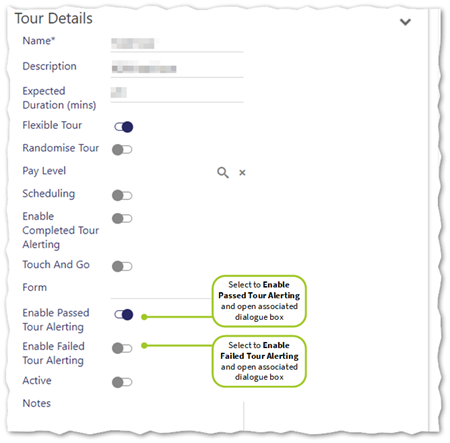
-
Select Enabled Passed Tour Alerting if you wish to set up alerts for those tours that have been passed. This enables and makes visible the Passed Tour Form Alerting pane:
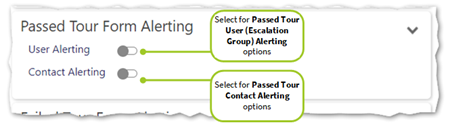
-
Select Failed Tour Alerting if you wish to set up alerts for those tours that have been failed. This enables and makes visible the Failed Tour Form Alerting pane:
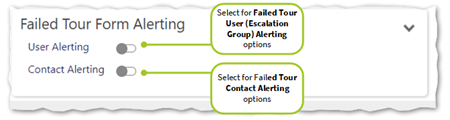
-
When setting up Passed Tour Alerting, complete the following fields in the Passed Tour Alerting pane as required:
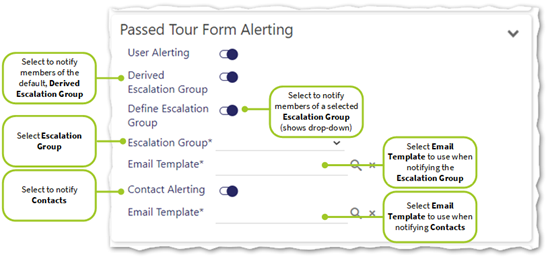
- User Alerting - Select if you wish for users to receive a message if the tours form is passed. This expands the options available for completion to include Derived Escalation Group and Define Escalation Group
- Derived Escalation Group - Select to use the Derived Escalation Group i.e. the default escalation group
- Define Escalation Group - Select to define an Escalation Group (by selecting this, the Escalation Group selector is made visible)
- Escalation Group - Select the Escalation Group to alert when the tours form is passed
- Email Template - Select the Email Template that you have created previously that you wish to use to alert escalation groups with when the tours form is passed
- Contact Alerting - Select if you wish for your Contacts to receive alerts when the tours form is passed
- Email Template - Select the Email Template that you have created previously that you wish to notify contacts with when the form is passed during the tour
-
When setting up Failed Tour Alerting, complete the following fields in the Passed Tour Alerting pane as required:
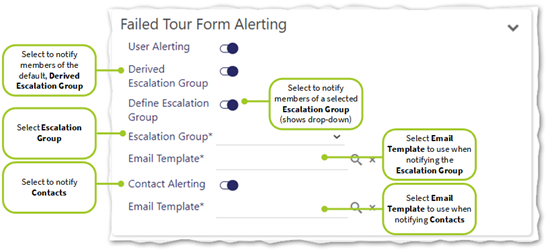
- User Alerting - Select if you wish for users to receive a message if the tours form is failed. This expands the options available for completion to include Derived Escalation Group and Define Escalation Group
- Derived Escalation Group - Select to use the Derived Escalation Group i.e. the default escalation group
- Define Escalation Group - Select to define an Escalation Group (by selecting this, the Escalation Group selector is made visible)
- Escalation Group - Select the Escalation Group to alert when the tours form is failed
- Email Template - Select the Email Template that you have created previously that you wish to use to alert escalation groups with, when the tours form is failed
- Contact Alerting - Select if you wish for your Contacts to receive alerts when the tours form is failed
- Email Template - Select the Email Template that you have created previously that you wish to notify contacts with, when the form is failed during the tour
- Once completed, select Save
-