How do I set up passed/failed audit alerting?
When auditing, forms are completed to report back progress by recording key information. Notifications can be set up for both users (via a derived escalation group or a defined escalation group) and contacts to receive email messages indicating whether a form within an audit has Passed or Failed based on its Score. The email messages that are generated to give the alert are based on a template specifically designed for this purpose.
To configure these settings, follow the steps below:
-
Set up the required service email templates for passed (Audit Form Passed) and failed forms (Audit Form Failed). You may wish to create multiple versions of each type of e-mail template depending on who you are going to notify and how you wish to convey the message. The system enables you to send contacts and users the same message, or a different type of message - i.e. contacts receive one type of message and users another. For more details about the creation of service email templates, see How do I set up an Email Template?
-
Set up escalation groups/contacts as needed for those who will be the recipients of the notifications. For more information about setting up escalation groups, see Escalation Groups (P25). For more information about setting up contacts, see Customer & Contacts Set Up (P4)
-
Enable the site to send out e-mail alerts for the desired passed and/or failed tours. This is done in the Set Up | Site | Services tab, under the appropriate Audit section that you wish to alert upon. When adding or editing an existing tour, from within the Audit Details pane:
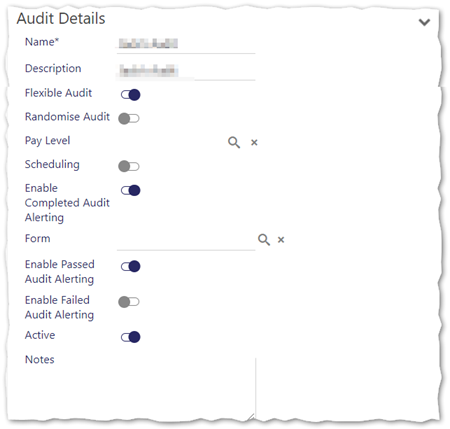
-
Select Enabled Passed Audit Alerting if you wish to set up alerts for audits that have been passed. This enables and makes visible the Passed Audit Form Alerting pane:
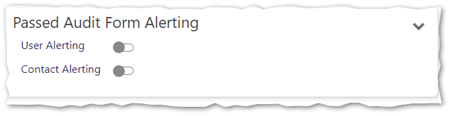
-
Select Failed Audit Alerting if you wish to set up alerts for those tours that have been failed. This enables and makes visible the Failed Audit Form Alerting pane:
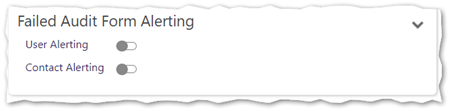
-
When setting up Passed Audit Alerting, complete the following fields in the Passed Audit Alerting pane as required:
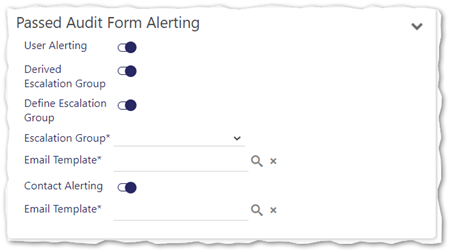
- User Alerting - Select if you wish for users to receive a message if the audit form is passed. This expands the options available for completion to include Derived Escalation Group and Define Escalation Group
- Derived Escalation Group - Select to use the Derived Escalation Group i.e. the default escalation group
- Define Escalation Group - Select to define an Escalation Group (by selecting this, the Escalation Group selector is made visible)
- Escalation Group - Select the Escalation Group to alert when the audit form is passed
- Email Template - Select the Email Template that you have created previously that you wish to use to alert escalation groups with when the audit form is passed
- Contact Alerting - Select if you wish for your Contacts to receive alerts when the audit form is passed
- Email Template - Select the Email Template that you have created previously that you wish to notify contacts with when the form is passed during the audit
-
When setting up Failed Audit Alerting, complete the following fields in the Passed Audit Alerting pane as required:
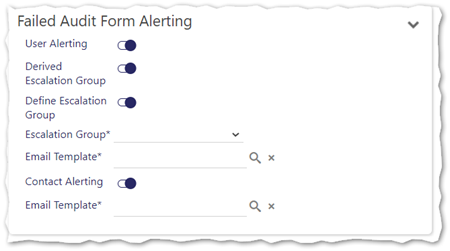
- User Alerting - Select if you wish for users to receive a message if the audit form is failed. This expands the options available for completion to include Derived Escalation Group and Define Escalation Group
- Derived Escalation Group - Select to use the Derived Escalation Group i.e. the default escalation group
- Define Escalation Group - Select to define an Escalation Group (by selecting this, the Escalation Group selector is made visible)
- Escalation Group - Select the Escalation Group to alert when the audit form is failed
- Email Template - Select the Email Template that you have created previously that you wish to use to alert escalation groups with, when the audit form is failed
- Contact Alerting - Select if you wish for your Contacts to receive alerts when the audit form is failed
- Email Template - Select the Email Template that you have created previously that you wish to notify contacts with, when the form is failed during the audit
- Once completed, select Save
-