Setup: Branches - Call Settings
How to get there: Set Up | Branches | Call Settings
From the Call Settings Tab Clock-in.com is configured to automatically take any Missed Calls and Check Calls after a given time. Additionally, Flexible Shift Profiles can be assigned to a Branch.
See General: Site Settings: Minimum Manning Profiles for information about how to set up Flexible Shift Profiles.
Screen Layout and Fields
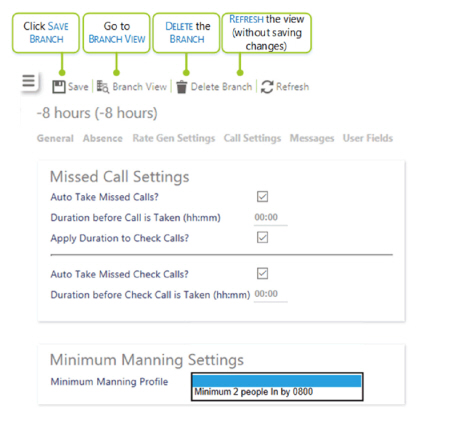
|
Auto Take Missed Calls? |
Ensure the box is ticked so that if a call is missed and isn’t taken by a certain amount of time it will be taken automatically |
|
Duration Before Call is Taken (HH:mm) |
The time before the call is automatically taken expressed in hours and minutes |
|
Apply Duration to Check Calls? |
Tick the box to add a duration to any calls that have been automatically taken |
|
Auto Take Missed Check Calls? |
Tick the box so that if a check call is missed and isn’t taken by a certain amount of time it will be taken automatically |
|
Duration before Check Call is Taken (HH:mm) |
Enter the time here (in hours and minutes) before which the check call is taken |
|
Minimum Manning Profile |
Select the Minimum Manning Profile from the drop-down list. These should be initially configured within the Admin | General | Minimum Manning Profiles screen |
Screen Actions
|
Save |
Select to Save the Branch record |
|
Branch View |
Select to launch Branch View |
|
Delete Branch |
Select to Delete the Branch record. Before being able to delete the content, the user will be presented with a screen similar to the one below detailing how many records are linked to the Branch record. To Delete, select the OK button to confirm, otherwise Select Cancel 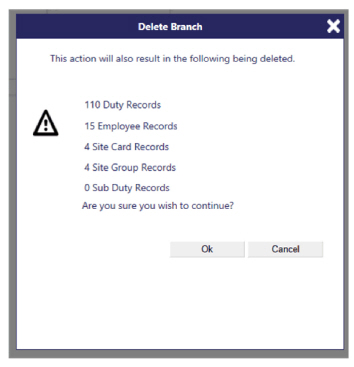
|
|
Refresh |
Select to Refresh the screen and discard any unsaved changes |