Security: Function Role
How to get there: Admin | Security | Function Role
From this area of the system, Function Roles are defined in advance of being assigned to user roles (See Security: Role Allocation for more information).
Function role screen
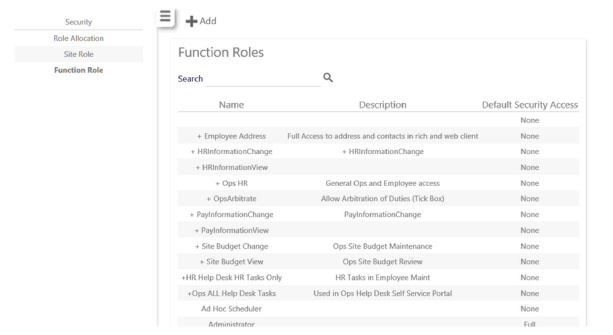
Screen Layout and Fields
|
Name |
Name of function role |
|
Description |
Description of role |
|
Default Security Access |
Level of access associated with role by default |
Screen Actions
|
Add |
Create a new function role - see Adding a new function role below |
|
Function role |
Select the function role to view it |
|
Search |
Enter in a keyword and select Search to find the function role for editing |
Adding a new function role
The following screen is shown when Add is selected from the Function Roles screen:
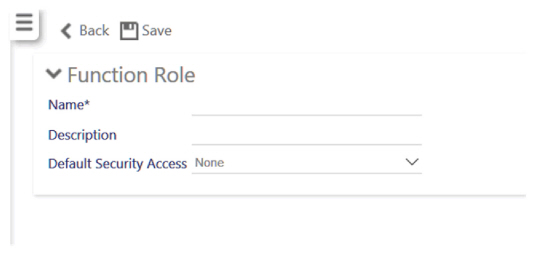
Screen Layout and Fields
|
Name |
Enter a name for the function role |
|
Description |
Enter a description for the function role |
|
Default Security Access |
Level of access associated with role by default - choose from:
|
Screen Actions
|
Back |
Return to the Function Roles screen |
|
Save |
Save the function role you have created |
|
Delete |
Select to remove a function role that has been created |
Modifying an existing function role
When an existing function role is selected from the Function Roles screen, or a new function role has been added and saved, the following screen is shown:
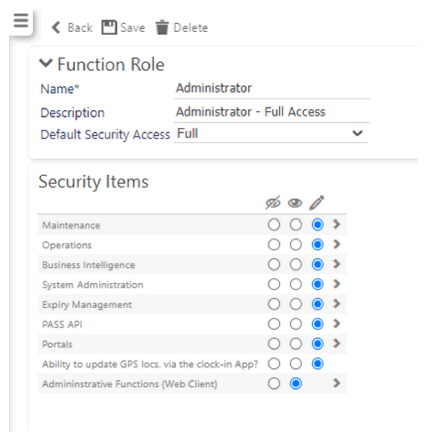
From this screen, you can edit the various security settings to restrict what the function role grants access to, through a series of radio buttons and expanding menus. Additionally, you can Delete function role that you do not wish to retain. Once changes are made, the user should select Save to keep their changes. Once the changes have been confirmed, users must log out for the changes to take effect.
For each item, the user is presented with three options as shown and explained below:
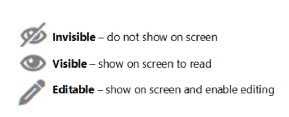
Note: If an item has invisible and visible icons, but not editable, this means that the security item only controls whether something can be seen or not - there is no option to edit available for that item.
Some of the items have a > at the end of the row that enables the user to expand into a lower level of detail to select the access that employees have to view and update content within certain parts of the system. This is shown:
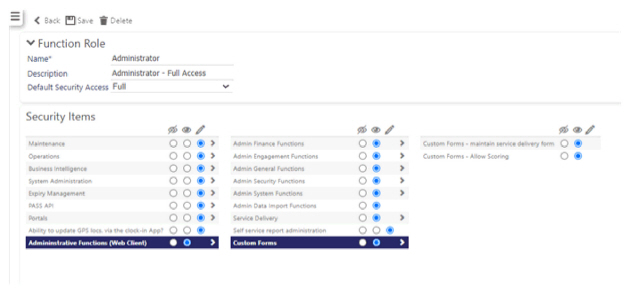
Screen Layout and Fields
|
Name |
Enter a name for the function role |
|
Description |
Enter a description for the function role |
|
Default Security Access |
Level of access associated with role by default - choose from:
|
Screen Actions
|
Back |
Return to the Function Roles screen |
|
Save |
Save the function role you have created |
|
Delete |
Select to remove a function role that has been created |