What do I need to do before I start scheduling?
Prior to carry out any scheduling, your system administrator will have configured the settings to align with your company business rules. When Timegate Web is set up for your business, a series of default scheduling rules will have been installed. Check these and ensure that they meet with your business needs. Settings about duty rules can be found within Admin | System | System Settings | Duty Checks.
When scheduling employees to fill duty posts,Timegate Web provides the option of using a comprehensive checking mechanism that selects the most suitable employee for the duty. The systems administrator has full control over which checks are to be carried out and also whether check failures can be overridden. There is also an audit feature; if enabled, that forces users to make a comment when they decide to override a failed check. The checking mechanism can be used during different stages of Operations and so each stage may require different check setting. For this reason there is a field called When Checking From. From this drop-down list, select Scheduling. The screen below is shown:
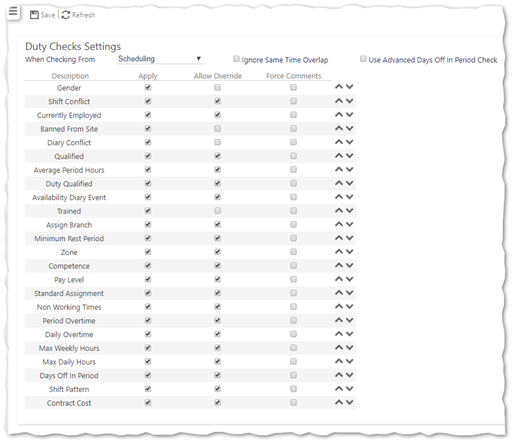
Select the appropriate settings for Scheduling to follow your organisations rules. You can select ˄ and ˅ to change the sequence order of the various checks. Select Save.
You should refer to the latest Comprehensive Guide for descriptions of each of the checks, where they are documented in detail.
In terms of the check boxes, their meanings are as defined below:
- Apply - If you want this test to be performed, select Apply otherwise leave it clear.
TIP: Move all tests not being used to the bottom of the list
- Overridable – when a test fails (for example an employee is not trained for a site), you can choose to override the failure. A confirmation message will appear, giving details of the failure. You then can either accept or reject the duty allocation. Select for this entry if you want the message to appear, otherwise select clear
- Force Comments – Each time a test fails, a dialog box is displayed, warning of the conflict/failure. The user then has the option to add some comment to why the conflict happened or accept the reason. If selected, the user must include comments
Note: When changing information in the system settings, you are setting the defaults for your company’s whole system. confirm with your management team that these settings are following the rules that your company requires. Once they have been set, do NOT change them