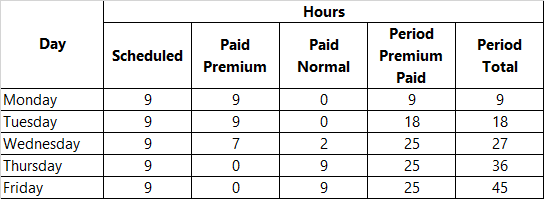How do I set up Premiums?
The following 1 min 23 sec clip shows you how to create a new Premium:
Premiums![]() A premium is applied to a pay or bill rate to either enhance or diminish it can enhance or diminish the pay and bill rates. Using Premiums effectively can manage a plethora of pay and bill queries. Depending upon the type of Premium, when the duty has been worked and arbitrated, rate generation will pick up this Premium and pay and bill accordingly. There are two types of Premium - those that are automatically applied and those that are adhoc.
A premium is applied to a pay or bill rate to either enhance or diminish it can enhance or diminish the pay and bill rates. Using Premiums effectively can manage a plethora of pay and bill queries. Depending upon the type of Premium, when the duty has been worked and arbitrated, rate generation will pick up this Premium and pay and bill accordingly. There are two types of Premium - those that are automatically applied and those that are adhoc.
Premiums are set up within Admin | Finance | Premiums tab.
- Select Add A Premium to create a new Premium.
- Configure it using the guidance below
- Select Save Record.
The following descriptions will aid when completing the Premium tab:
|
Applies to |
Choose from the drop-down list how the Premium is going to be used:
|
|
HED Number |
Code for exporting the Premium to third party systems - can be seen as a pay code in a sense ( see for further details)
|
|
Billing Description |
Used for exporting the Premium to third party systems. Description of what is to be billed
|
|
Non-Billable |
Used for exporting the Premium to third party systems. Tick the box if the Premium is not going to be billed to the customer
|
|
Phase Employee |
Gives the user the option to apply the Premium for the employee at varying phases of the duty. The options in the drop-down list are:
|
|
Start Time / Finish Time |
Use these times to apply a Premium only if an employee works during a certain part of the day or night. If the employee works within these times, then the whole Premium will be paid. Note: If the Premium is set up with a Start Time and a Finish Time processing, with the Ignore Minimum Hours (see below) selected, none of the Threshold Processing using Threshold Pay Hours, Deduct Threshold Hours and Minimum Hours Pay/Bill will work
|
|
|
|
|
Ignore Minimum Hours |
By selecting this check box will ignore the minimum hour option and pay the Premium only on the hours worked within the Premium Start Time and Finish Time
|
|
Minimum Hours to qualify |
In conjunction with the Start Time and Finish Time, the user can set a minimum number of hours that must be worked during the given time frame, before the whole Premium is paid
|
|
Unsociable Hours % |
When a value is entered into this new field, rate generation will look at what portion of the duty falls within the Premium start and finish times and then work out what this is as a percentage of the whole duty duration. If the percentage is less than the Unsociable Hours % field, then the Premium will only be paid based on the portion of the duty that falls within the Premium start/finish time. If the percentage is more than or equal to the Unsociable Hours % field, then the Premium will be paid based on the whole duty duration. Example:
If a duty is worked from 22:00 – 10:00, then 3 hours of the duty are worked within the Premium start/finish times (22:00 – 01:00). 3 hours as a percentage of 12 hours = 25% which is below the 65% specified against the Premium. In this scenario, only 3 hours of the Premium will be paid. If the threshold percentage on the Premium was set to 20%, then the Premium would be paid in full (12 hours)
|
|
Threshold Pay Hours |
The minimum number of hours that the duty needs to be worked in order for the Premium to be paid
|
|
Deduct Threshold Hours |
Check box to deduct the Threshold Pay Hours from the overall duty duration
|
|
Minimum Hours Pay/Bill |
To enforce the minimum amount of hours to be worked before Premium is paid and billed, enter a number of hours in this box |
|
Pay Column |
The Premium Post Pay where Pay Amount is defined (configured on the Site card (Set Up | Sites | Premiums Tab within Pay Column). The system will derive the pay rate from the relevant column within the Post Pay Table within the site card. |
|
Min Shift Pay |
This value only works with hourly Premiums. If the final calculated value for the Premium is less than this figure, use this minimum figure instead to pay the employee
|
|
Pay Multiplier ? |
Tick this box to pay a rate based on multiplying the duty starting rate (as defined by the duty hour type) by the value in the Pay Multiplier Rate field |
|
Pay Multiplier Rate |
Add in the multiplier value for pay in this field (as a decimal value When this Premium is assigned to a duty, rate generation would see that the Pay Multiplier? had been selected so it would:
The outcome of this calculation would then be the hourly rate that would be used to pay the Premium
|
|
Min Shift Bill |
This value only works with hourly Premiums. If the final calculated value for the Premium is less than this figure, use this minimum figure instead to bill the customer
|
|
Derive Rate From Hour Type? |
Can work in conjunction with Threshold Pay Hours, Deduct Threshold Hours and Minimum Hours Pay/Bill or it can work independently (hence why it has been included in the Pay/Bill section of this screen, rather than with the three options in the Eligibility section). When selected, this is used to override the calculated rate. If an Hour Type is selected from this drop-down list, then rate generation will look at the setup of the Hour Type and then derive the rate from either the employee basic pay (or site basic bill) rate or from the post pay table to derive a rate or a multiplier
|
|
Bill Multiplier ? |
Tick this box to bill a rate based on multiplying the duty starting rate (as defined by the duty hour type) by the value in the Bill Multiplier Rate field
|
|
Bill Multiplier Rate |
Add in the multiplier value for billing in this field (as a decimal value When this Premium is assigned to a duty, rate generation would see that the Bill Multiplier? had been selected so it would:
The outcome of this calculation would then be the hourly rate that would be used to bill the Premium
|
|
Apply Period Max ? |
When this option is selected, then rate generation will track other duties that have the same Premium applied within the employee’s pay period (for example over a week) and then stop paying that Premium once the “Max. Period Hours” is reached. This could result in a Premium only being partially paid on 1 duty and then not being paid on duties after that. see Max Period Hours below for more information on how this Premium works
|
|
Max Period Hours |
Maximum number of hours over the period that the Premium will be applied. Entered in the format of HH:mm. The following example explains how this works.
|