Can Timegate Web help me monitor my Site Budget?
Timegate Web has the ability to monitor Site Budgets over a one- to four-week budget period, and advise the scheduler if a site is either "On budget" or "Over budget". These messages will be shown in the Site View and the Site Teams screens in BOLD RED text. Every time a duty is edited, added or deleted a background process calculates budget compliance - displaying one of the two messages as appropriate. The system does this using the latest phase pay and the hours. The check is based only on the week that is being looked at. If the transaction results in the site going over budget, schedulers will not be allowed to add further duties. If the site goes over-budget midway through a duty, the system prevents any additional duties being added.
The actuals are calculated using the latest phase pay and the hours. If it were the start of the year and the budget is being monitored over a two week period, if the budget is exceeded in week one, it will show as over budget in both week one and week two. When week three is navigated to, the bold red warnings will disappear. The red messages are not displayed because they are only shown on the site for the duration of being over budget. If under budget no messages are shown on the screen. An example showing a site Over Budget is shown below:
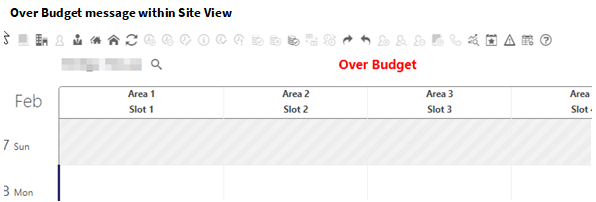
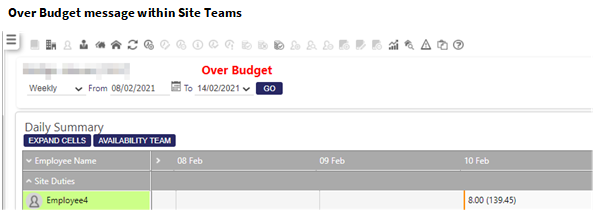
This feature is controlled from within the Admin | Finance | Site Budget screen. to access the screen:
- Select Admin | Finance.
- From the Pay/Bill Settings, select Site Budgets to open the Site Budget page shown below:
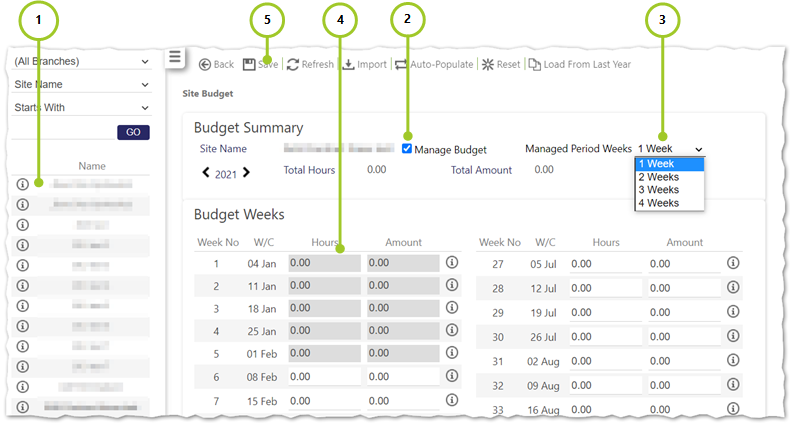
Follow the steps below to manage the budget and show messages if the site is on or over budget:
-
Select the Site, by selecting the
 next to it and the associated Year
next to it and the associated Year -
Select Manage Budget. This will display the field Managed Period Weeks
-
Select the duration of Managed Period Weeks from the drop down list (1, 2, 3 or 4 weeks)
-
Enter or update the budgetary amount (Hours and / or Amount)
-
Select Save
Note: Hour Types that are set as Exclude from Budget (under the Invoicing and Contracts section of the Hour Types Settings page) when configured in Admin | Finance | Hour Types are able to create the duty regardless of permissions, even if the site is On Budget or Over Budget as their values, by their nature are excluded from budget calculations