How do I set up a new Customer record?
The following 1 min 12 sec clip shows you how to set up a new Customer record..
The Customer tab is used to store various pieces of information about your customers. Select Set Up | Customers to open.
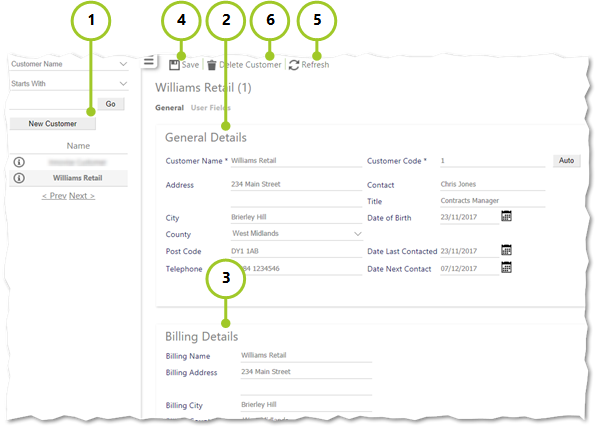
Customer records are set up by following these steps:
- Select New Customer
- Enter General Details. Mandatory fields are shown with a *. The following sections need further explanation:
- Customer Code - a unique identifier for recognising an individual customer. Enter manually, or select Auto to generate a unique number
- Date of Birth - Customer date of birth. To set, select from calendar or enter in dd/mm/yyyy format
- Date Last Contacted - this will be blank when setting up, but will in the future be set to the date that the customer was last contacted. To set, select from calendar or enter in dd/mm/yyyy format
- Date Next Contact - This is the date when the customer will be contacted next. To set a future date, select from calendar or enter in dd/mm/yyyy format
- Enter Billing Details. The following sections need further explanation:
- Billing Method - select the way bills are to be sent to the customer i.e. e-mail, print or print and e-mail
- Account Code 1 and Account Code 2 - this is for use with an optional Finance module. If your company hasn’t purchased this, leave these boxes blank
- Select Save
- To remove changes without saving them, select Refresh
- Select to Delete Customer