TEAM by WorkWave Employee Mobile App – Kiosk & Shared Device modes
Kiosk mode
The kiosk mode is used for event work where you have multiple employees who need to book on simultaneously at the same site. A user with manager level permissions can enable the device to work in a kiosk mode and they set the device to point to a specific site by entering the SIN. Every employee who logs on automatically logs on to the set location. In this mode, employees can use their PIN's, NFC tags or QR codes to book on.
Notes:
- When a device is in a kiosk mode it is restricted from accessing employee tools
- Employees who enable the kiosk mode need to be set up as an user and an employee in TEAM by WorkWave
User level permissions
To enable the kiosk mode on a device, a user with manager level permission must have their Function Role provisioned for Ability to update GPS locs via the clock-in App, Service Delivery Maintenance and Service Delivery - General Functions. Also, all users using the device must be in a booked off status before the kiosk mode can be enabled.
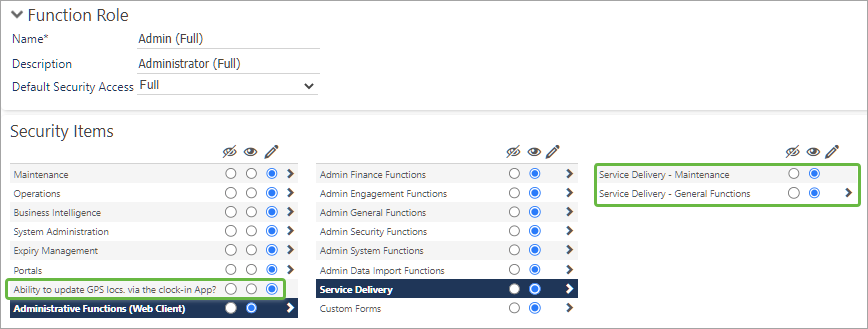
Enable kiosk mode on device
Sign in to the mobile device and use the following steps to enable the kiosk mode.
-
Tap the Menu icon
-
Tap the Enable Kiosk Mode option
-
Enter the location SIN
-
Optional: If appropriate, clear the Enable Calls via ID Card Scan and/or Enable Calls via QR Code Scan if you do not want to allow for these book on features
-
Optional: Select the Language option and choose the appropriate language
-
Tap the Enable Kiosk Mode button
-
Click Continue
-
Enter your email and password
-
Click Sign in
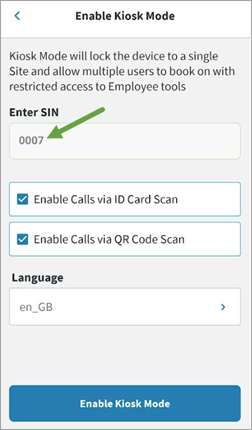
Note: When a manager/supervisor level user sets the device in a Kiosk mode the system will complete a site validation to check that the SIN is valid for the customer instance, the length of the SIN is valid, and to ensure the site is still active. If any of these checks are not valid, the device displays an appropriate message.
Disable kiosk mode on device
Use the following steps to disable the kiosk mode.
-
Click the Disable Kiosk Mode link on the bottom of the book on page
-
Click Continue
-
Enter your email and password
-
Click Sign in
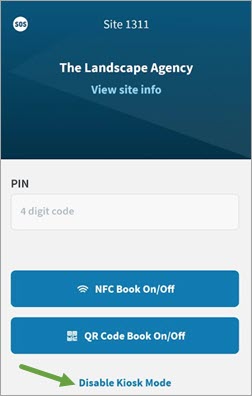
Shared device mode
The Shared Device Mode allows a device to be shared among a team of workers located at the same site to book on/off shifts and use service items within the app. This mode allows for one employee to book off and a different employee to book on in quick succession. A user with manager level permissions can enable the device to work in a shared mode and they set it to default to a specific site by entering the SIN. Every employee who logs on will automatically log on to the set location.
Note: Employees who enable the shared device mode need to be set up as an user and an employee in TEAM by WorkWave
User level permissions
To enable the shared mode feature on a device, a user with manager level permission must have their Function Role provisioned for Ability to update GPS locs via the clock-in App, Service Delivery Maintenance and Service Delivery - General Functions. Also, all users using the device must be in a booked off status before the shared mode can be enabled.
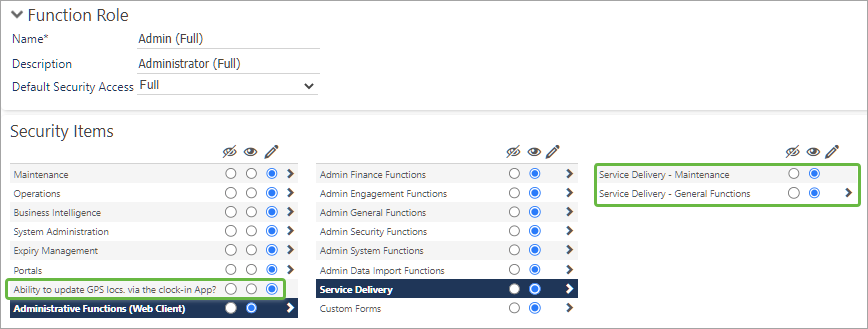
Enable shared mode on device
Use the following steps to enable the shared mode on a mobile device.
-
Tap the Menu icon
-
Tap the Enable Shared Device Mode option
-
Enter the location SIN
-
Tap the Enable Shared Device Mode button
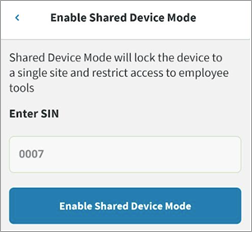
Once the shared mode is set on a device it will automatically log the user out of the device and it is ready for the field level employee to sign in and book onto the defaulted location.
Disable shared mode on device
Use the following steps to disable the shared mode.
-
Click the Disable shared device mode link on the log in on page
-
Click Continue
-
Enter your email and password
-
Click Sign in
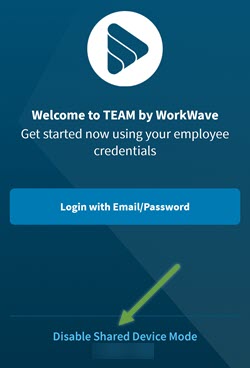
Note: When a device is in a shared mode and an employee level user logs in, the app disables the following options:
-
Capability to enter a SIN for book on calls (it will use the SIN that was entered when the device was set in the shared mode)
-
Employee Portal link
-
Find Work option
General notes
The following notes are applicable to the Kiosk and Shared device modes:
- If an employee fails to book off a shift, the app will stop tracking at duty finish time. An exception to this, is if the Call Setting Allow clock-in Calls to be taken outside of the Pre/Post Time Window is selected. In this situation, the app tracks a maximum of eight hours after the shift has ended.
- The Employee Portal link (in the menu) and the Find Work option (in the footer) display only for customers who have a self service license.