How do I set up a Service Based Rule?
This section will talk you through, step-by-step how to set up a serviced based absence rule. You will set up a rule for the following entitlement:
-
28 days holiday (including Bank Holidays) per annum i.e. 28 days x 8 hours per day = 224
-
An extra day of entitlement for every year i.e. an extra 8 hours
-
Capped at 5 extra days i.e. 33 days/264 hours in total after five years
A - Getting Started
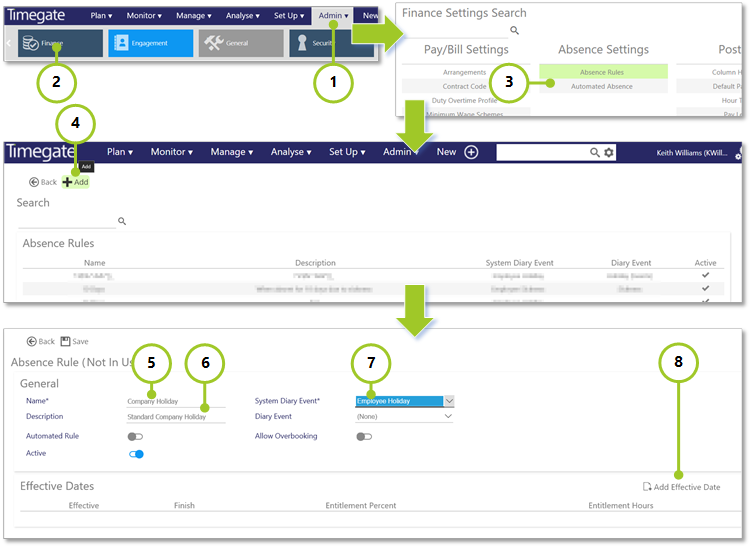
-
Select Admin from the main menu
-
Select Finance from the submenu
-
Select Absence Rules
-
Select Add to create a new rule
-
Enter a Name for the rule - Enter Company Holiday
-
Enter a Description for the rule - Enter Company Holiday rising a day a year, capped at 5 extra days
-
Select a System Event e.g. Employee Holiday
-
Select Add Effective Date - this will display more sections on the screen including Entitlement Settings, Carried Forward and Payment Settings as well as those for the Effective Dates
B - Entering the Entitlement Settings
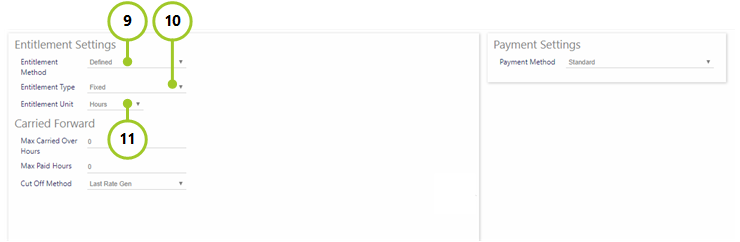
-
Select the Entitlement Method - for this walk through use Defined
-
Select the Entitlement Type - Select the type of rule (either Fixed or Service Based) - in this walk through we are interested in adding an extra day’s holiday for each year of service up to 5 years, so select Service Based. Making this selection will alter settings available lower down the screen
-
Select the Entitlement Unit - Select Hours for this walk through - again you will see the screen values change for the entitlements. There is no need to make any changes to the Carried Forward or Payment Settings
C - Ensure correct Service Settings
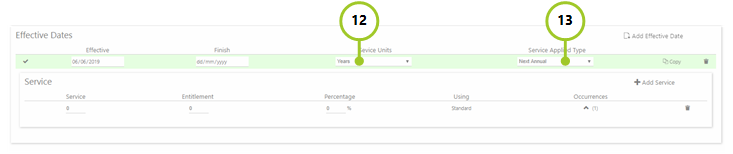
-
The Service rules that we are setting up add one extra day of service for every year served up to a maximum of five years. Therefore, Service Units needs to be changed to Years
-
The additional days of entitlement are added on an annual basis. Therefore, select Next Annual for Service Applied Type
D - Adding the Yearly Service Entitlements
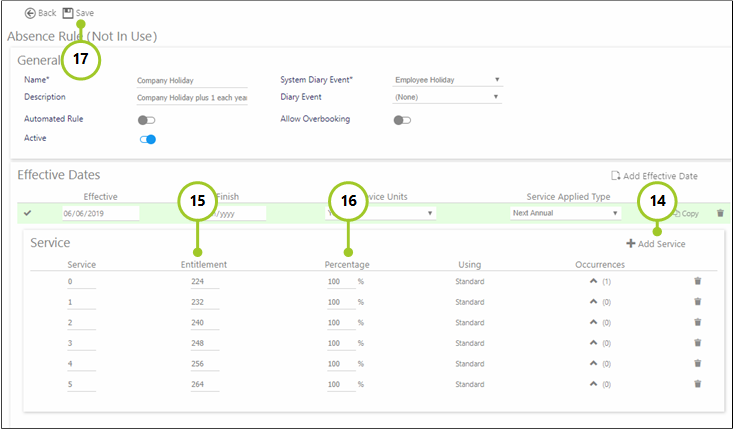
This is an iterative, multi-step process, whereby you will need to add a Service for each year of service (starting at 0, going through to 5 - from the base year 0 the employee will be entitled to 224 hours holiday. through to 5 years where they are entitled to 264 hours - 40 hours more for their 5 years of service i.e. 8 hours or 1 day for every year served)
-
Select Add Service from the toolbar
-
Enter Entitlement (for base Service year 0 this is 224 hours, going)
-
Set the Percentage to 100.00
Add the additional Service Based Entitlement Rules - one per year, entering the values shown in the diagram above. Do this by repeating Steps 14 - 16. Each time you add a Service, the Service number will increment by 1 -
Finally, select Save from the toolbar. This rule is now ready to be assigned to an employee