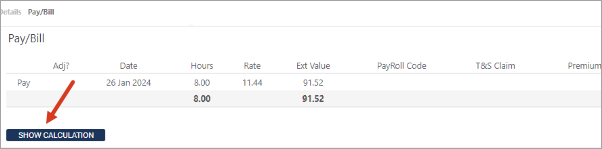How do I view Absence Diary Events?
How to get there: Admin | General | Diary Events
From this screen (and it’s associated Add a Diary Event sub-screen), Diary Events can be viewed and set up.
In addition to Diary Events, these tables hold all of the comment types used for handling conflicts when validating schedules. A selection of diary events is included in the system as part of the initial implementation. These items can be added or removed as required.
Diary events span a specific period for example several hours, days or weeks. In general, they are events that can be planned. Examples of such events may include annual holiday, maternity leave, paternity leave and training.
Other event types could also be recorded as Diary Events. For example, an individual incident such as a disciplinary. These events will be placed in the Employee Diary at the specified day and time.
In addition to the events themselves, these tables also hold all of the comment types used for handling conflicts when validating schedules.
A selection of diary events is included in the system as part of the initial implementation. These items can be added to, or removed as required. The screen shown below is the Diary Events Settings page:
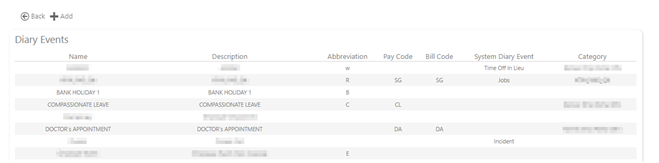
This table explains the various values shown on screen:
|
Name
|
Descriptive name of the diary event type |
|
Description |
Description of the diary event type
|
|
Abbreviation |
A single letter abbreviation that makes the event recognisable when added to the Employee diary
|
|
Pay Code |
This is the code which is sent to the payroll
|
|
Bill Code |
The Bill code for the event
|
|
System Diary Event |
These values are used to flag Holiday and Sickness type events. Within the Absence Management Module they indicate that a potential payment could be made:
|
|
Category |
A Diary Events category that can be used for reporting purposes |
When you view the Pay/Bill tab of an absence diary event, a Show Calculation button displays. When this button is clicked it downloads a .csv file with the steps the pay engine went through to calculate the final rate for the employee.