How do I configure the Absence General Settings?
From Admin | System | System Settings | Absence General you will be able to configure the general settings for how absence is paid in Timegate Web. A screen shot of the various settings is shown: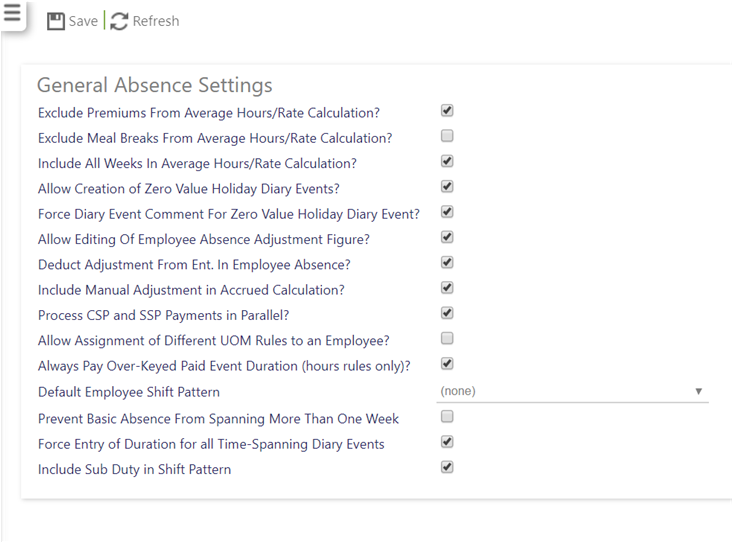
The following table should help you, clarifying the meanings of the options presented, when you are completing the General Absence Settings:
|
Exclude Premiums From Average Hours/Rate Calculation? |
Select to exclude premium values (not hours) from average calculations. If included (i.e. not selected), this would inflate the average rate. Many customers find these inflated rates undesirable
|
|
Exclude Meal from Average Hours/Rate Calculation?
|
Select to exclude meal breaks from average hours/rate calculations. If meal breaks are not excluded, then they could affect both the rate and the daily hours (as meal breaks don't pay anything but they do have a duration). Generally speaking most businesses will opt to exclude these
|
|
Include Holidays In Average Hours/Rate Calculation? |
This setting is not used from Version 18.2 onwards, despite being displayed on the screen. If you are using 18.2 leave this clear. A check box is now available on the general diary event page, which will indicate whether diary events of that type are included in the average calculation. This means that sickness absence can also be included
|
|
Include All Weeks In Average Hours/Rate Calculation? |
The average calculation is designed to ready back a minimum number of weeks and stop when a maximum is reached. This setting tells the system whether to only count weeks up to the minimum, or count as many weeks as possible if “empty” weeks are skipped. If clear, any weeks that contain no data are skipped and the routine reads back a further week for each “empty” week. If selected this could penalise those employees who’ve not worked a whole week
|
|
Allow Creation of Zero Value Holiday Diary Events? |
By default, when creating a new paid diary event, when you select OK, a check is performed to see if the system thinks it can calculate any pay information. If not, then the diary event can’t be created. By selecting Allow Creation of Zero Value Holiday Diary Events? this behavior is overridden
|
|
Force Diary Event Comment For Zero Value Holiday Diary Event? |
This check box works in conjunction with the previous one. When Allow Creation of Zero Value Holiday Diary Events? is selected, if Force Diary Event Comment For Zero Value Holiday Diary Event? is selected, the user must enter a diary event comment before a zero value holiday diary event can be saved. Select to enforce the request for an audit comment before saving
|
|
Allow Editing Of Employee Absence Adjustment Figure? |
Against a rule that is assigned to an employee, there is an adjustment figure. By default, this field is locked down once the rule has been assigned and the record save. Select Allow Editing Of Employee Absence Adjustment Figure? to enable the editing of this adjustment field after the record has been saved. This field is used to award (or penalise) an employee by awarding (or taking away) additional absence for the current absence year only (based on the scheme effective date)
|
|
Deduct Adjustment From Ent. In Employee Absence?
|
Select to show any adjustments in the Entitlement field |
|
Include Manual Adjustment in Accrued Calculation?
|
Select to include adjustments in the accrued calculation |
|
Process CSP and SSP Payments in Parallel? |
When selected, Statutory Sick Pay (SSP) is paid on rest days, whilst Contractual Sick Pay (CSP) is paid on working days. The basic principal is that SSP is paid in between CSP days, rather than all the CSP being used up, before SSP is then paid - a method of managing the payment of sick pack by some companies (bespoke customer specific option)
|
|
Allow Assignment of Different UOM Rules to an Employee?
|
Select to allow change of UOM from days to hours or vice versa (bespoke customer specific option).
|
|
Always Pay Over-Keyed Paid Event Duration (hours rules only)?
|
When creating a diary event, it will by default pay an employee hours based upon the duty, however, when Always Pay Over-Keyed Paid Event Duration (hours rules only)? is selected, more hours can be entered in place of the default hours from the duty
|
|
Default Employee Shift Pattern
|
Select from the drop-down list |
|
Prevent basic absence from spanning more than one week |
Select to prevent a basic absence time-spanning diary event from going across more than one week (i.e. across the start/end of a week). When selected, if the start day of week is a Monday (for example) and an employee tries to book absence that spans from Friday to Wednesday of the following week, they will be prevented from doing so. Instead, the user will need to create two separate diary events - one from Friday to Sunday, and then another one from Monday to Wednesday. By default Prevent basic absence from spanning more than one week is not selected. Only select to enable this feature. If selected, when a diary event is created that spans multiple weeks, the following error message is shown:
|
|
Force entry duration for all time-spanning Diary Events |
By default this value is not selected. Most customers will not use this option, however, one or two will find it useful. When selected, this option forces the user to enter a duration for any time spanning event. It is not restricted to just holiday events
|
|
Include Sub Duty in Shift Pattern |
This option is specifically for use with Shift Pattern/Site Rate Type absence rules. It controls how an employee is paid for their shifts, specifically when they book on once, but carry out various shifts on a number of sites, each with different hours and rates.
By selecting Include Sub Duty in Shift Pattern Timegate Web will take into account sub duty times, along with hour types and pay levels from employee’s shift pattern when working out pay. When selected, the site for the duty will be read and the Sub Duty Pay drop-down value read to determine whether to build the shift pattern using one of either the:
If this setting is unselected (the default value), then the building of a derived shift pattern will not change i.e. Payment will be made for the main duty only – no sub duty information will be loaded into the employee’s shift pattern for contracted duties on that site. |
