How do I set up Lists?
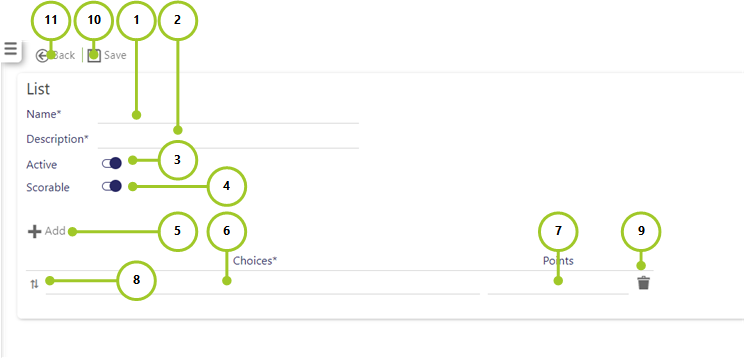
To add a new list, follow these steps:
-
Enter a Name for the List e.g. Desks Tidy (mandatory field)
-
Enter a Description for the List e.g. Variety of answers about how many desks were left with paperwork out on them when completing duties (mandatory field)
-
Select for this List to be Active. Active lists can be seen in Timegate Web when creating a question. Inactive (i.e. non-selected) Lists are invisible until selected
-
Select whether or not you wish to use this list in a scorable form. If you select this option, the Points field (number 7 is shown)
-
Select Add to add new Choices for the List
-
Enter the Choice that you want displayed.
-
Enter the Points (between 0 and 1 inclusive, up to two decimal places) associated with the Choice. Repeat steps 5 through to 7 until all required values are in List
-
Select arrows to re-arrange values in List as required
-
If you wish to delete an entry, select Trash can
-
Select Save to ensure that your changes are stored
Alternatively
-
Select Back to undo your changes and return to the previous screen