How do I control the amount of historic data used when generating form related reports?
When running reports that use data that has been generated when users have filled in forms, the amount of historic data that is referenced will impact the speed of report generation. The more information that you wish to report upon, the longer it will take to run the report. To limit the amount of data used when running forms related reports (e.g. those that can be found under Analyze | Reports | Service Reports (18) under the sub-headings Tour (30), Incident (31) and Forms (34).
To set the maximum amount of data (in months) accessed for creating reports:
-
Select Admin | System | Forms to popen the Forms setting page:
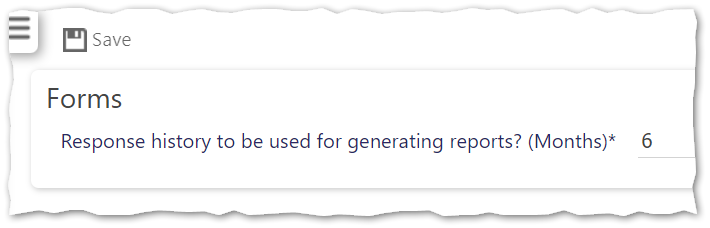
-
Enter a value into Response history to be used for generating reports? (Months) representing the maximum amount of months of forms data that will be made available for creating reports
-
Select Save
If you set to 6 as shown above, reports will be generated using data from the last six months. Meanwhile, if you reduce it to 1, it will only access data from the last 1 month. If switching from 6 months to 1 month, the data will be cleaned down to one month. Having done this, if you wish to increase the value again, for example to 6 months, Timegate Web will retrieve the last 6 months data from that previously delete from the historic information held in Azure.