How are Function Roles created/edited?
Timegate Web Function Roles are set up and then applied to a Timegate Web user (see How do I allocate Function Roles? for more information). These Function Roless determine what pages and panels that the user has access to. The maintenance of the various Function Roles resides in the Admin | Security | Function Role page of Timegate Web. This area is only accessible by users that have administrator level privileges.
How do I create a Function Role?
Navigate to Admin | Security | Function Role
Select Add. The following screen is displayed:
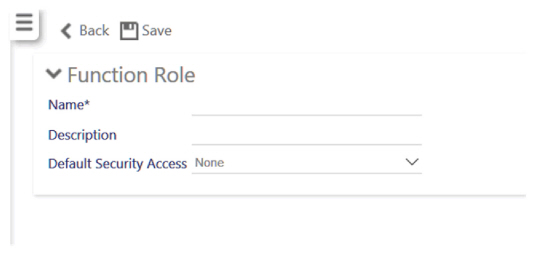
-
Enter a Name for the Function Role
-
Enter a Description
-
Select the Default Security Access from the choices given:
-
None
-
Allow
-
Full
-
-
Select Save
How do I edit a Function Role?
When an existing Function Role is selected from the Function Roles screen, or a new Function Role has been added and saved, the following screen is shown:
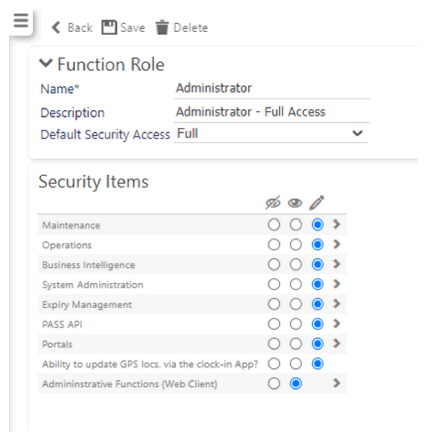
From this screen, the various security settings to restrict what the Function Role grants access to, can be edited using radio buttons and expanding menus. Items have the following next to them that can be modified as required: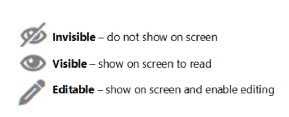
Note: If an item has invisible and visible icons, but not editable, this means that the security item only controls whether something can be seen or not - there is no option to edit available for that item.
Function Roles that have a > at the end of their row can be selected to expand into a lower level of detail. An example is shown below:
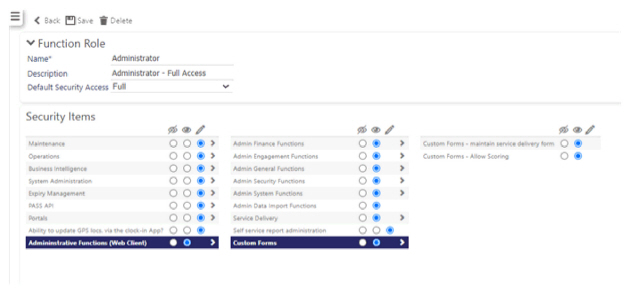
After checking and editing the various items select Save.
Note: Once the changes have been confirmed, users must log out for the changes to take effect.