How do I configure a User?
Select Set Up | Users to open the User page. Follow the steps below to configure the User:
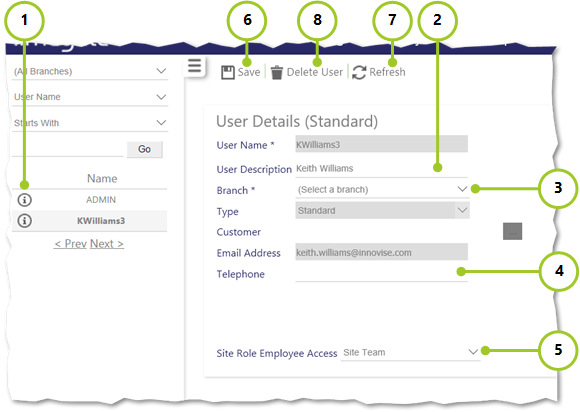
1. Select the User that you wish to configure by selecting the information icon next to their Name
2. Edit the User Description as appropriate
3. Allocate the User to the Branch from the drop-down list
4. Add a Telephone number as appropriate
5. Select the Site Role Employee Access from the two values in the drop-down list
- Site Team - when a standard web user has a site role (or multiple site roles) assigned, then that user will only see employees, where they are in the site team table for any of the sites
- Branch - when a standard web user has a site role (or multiple site roles) assigned, then that user will be able to see all employees belonging to the branches that are assigned to them, regardless of whether the employee is part of the site team or not
6. Select to Save
7. Select to Delete User
8. Select Refresh to revert last saved state
Note: once your user is set up, you must add Function Roles at a Branch level in order to see your branch