How do I configure the grid?
Select Configure Grid from the menu to open the Configure Grid page. The following will be opened:
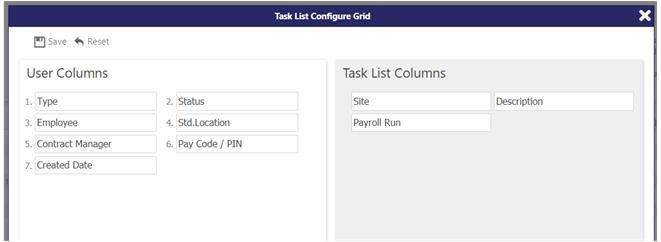
The left-hand side of the screen, entitled User Columns shows those columns that will be displayed on screen in the help desk task grid. Items on this side of the screen can be dragged using the left-hand mouse button onto the Task List Columns side of the screen to remove them from the help desk task grid view. At least one column must be included in this side of the screen. The number next to each column shown above is representative of the order of the columns in the grid - for example, 1. Type will be shown first, where as 7. Create Date will be the last column shown.
The right-hand side of the screen, entitled Task List Columns shows those columns that will not be displayed on screen in the help desk task grid. Items in this list can be dragged using the left-hand mouse button onto the User Columns side of the screen to be made visible.
To save changes, select Save.
Select Reset to reset the values in each column to their default settings (as shown above)