How do I set up the Duty Give Away and Duty Pick Up Engagement Help Desk Tasks?
Follow these steps to enable Duty Give Away functionality:
-
Select Admin | Engagement| Function Role to open the Portal Function Roles screen:
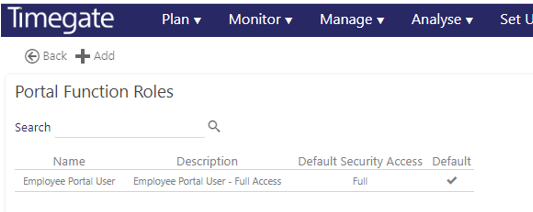
-
Select the role from your list (in this example, Employee Portal User) to open the Employee Portal Function Role screen:
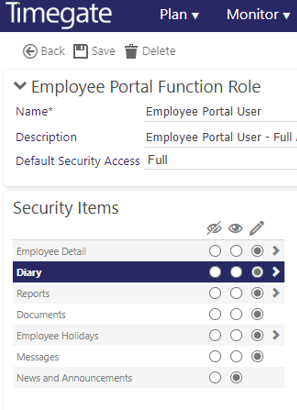
-
To enable the Duty Give Away item, navigate through the function roles by selecting Diary, then Duty View and finally Duty Give Away option as shown:
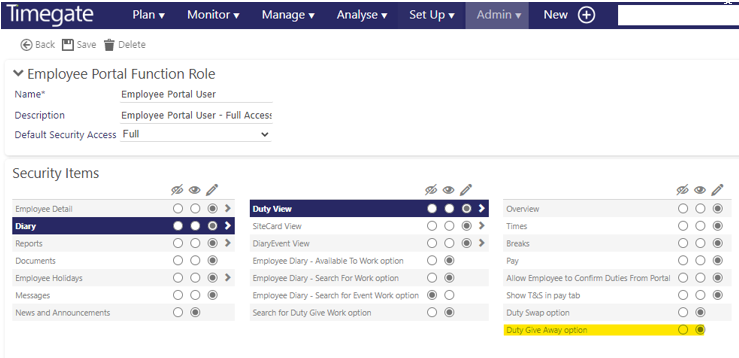
-
Ensure that Duty Give Away option is selected:

-
Select Save before exiting the screen to save your changes
-
Open Admin | Engagement | Help Desk Task Types:
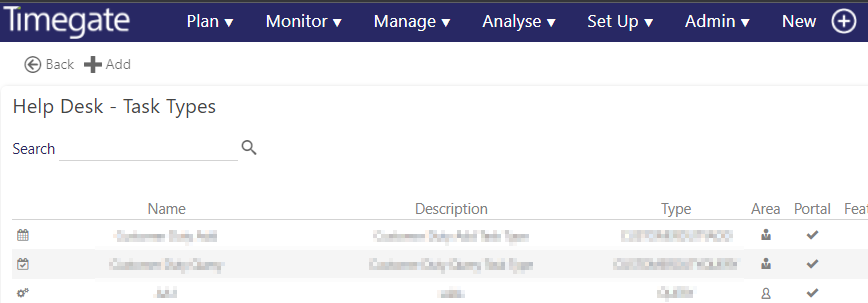
-
Select Add
-
From the dialog box, select the New Task Type- in this case DUTYGIVEAWAY. The following Duty Give Away Task screen loads:
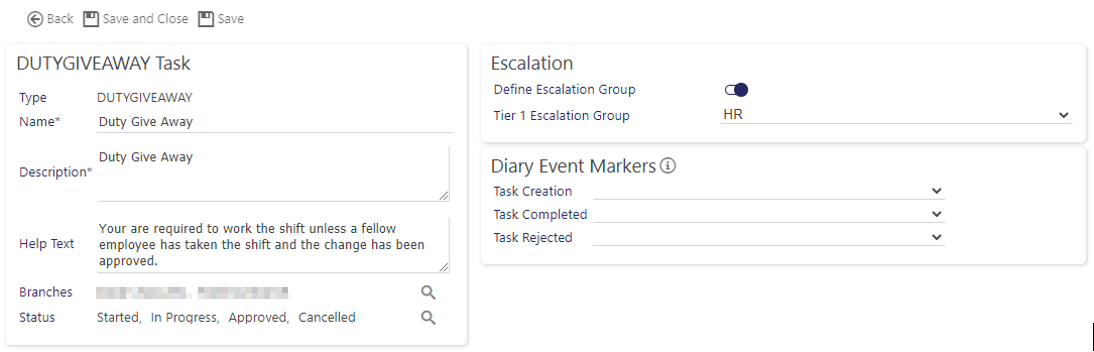
-
Complete the task details by entering a Name, Description, optional Help Text, the Branches that can access Duty Give Away, the Statuses and any escalation group(s) as required
-
Once completed, select Save or Save and Close
-
Open Admin | Engagement | Help Desk Task Types:
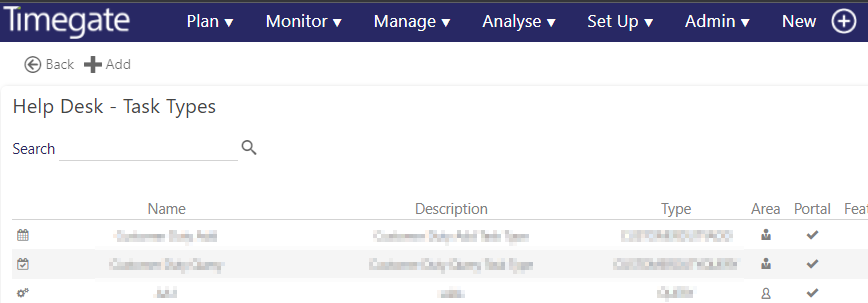
-
Select Add
-
From the dialog box, select the New Task Type- in this case DUTYPICKUP. The Duty Pick Up Task loads
-
Complete the task details by entering a Name, Description, optional Help Text, the Branches that can access Duty Pick Up, the Statuses and any escalation group(s) as required
-
Once completed, select Save or Save and Close