How do I view reports using the Reports Engagement Task?
Accessing Reports
You can view various reports by selecting Reports on the Employee Portal home screen:
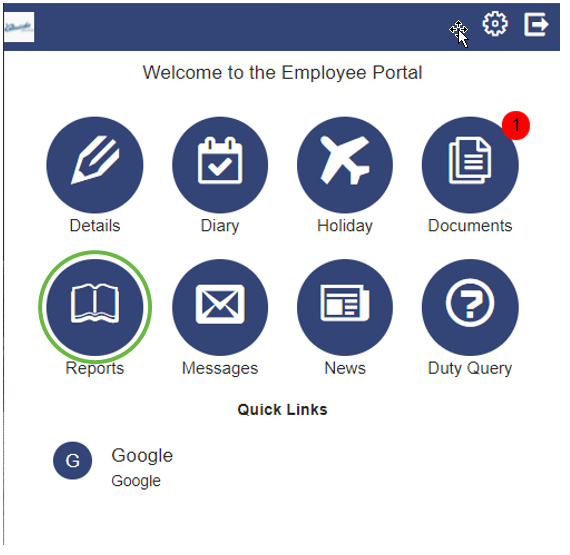
Report Types
There are three different report types. They are:
-
Employee Details – A downloadable version of your details
-
Pay Details – A downloadable duty report including pay for each duty
-
Employee Schedule – A downloadable version of your schedule
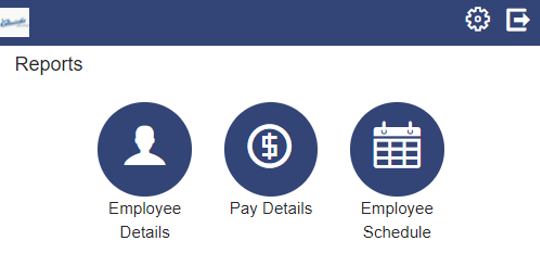
Select a report icon to view it / display specific date range dialog boxes (as applicable).
Employee Details Report
After selecting Employee Details from the main Reports page of the Employee Portal, the report loads:

Select Download to open a downloadable / printable version of the report.
When the report is loaded, select  to view the options menu. From here you are provided with a series of options, including Save and Print.
to view the options menu. From here you are provided with a series of options, including Save and Print.
Pay Details Report
After selecting Pay Details from the main Reports page of the Employee Portal, you are prompted to specify a date range for the Pay Details Report. Select (or enter) a Start and Finish date.
Select Create to create and load the report.
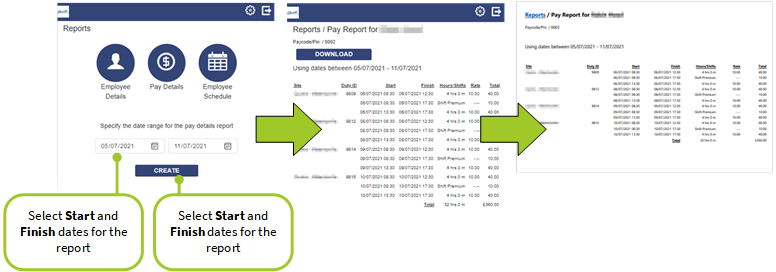
Select Download to open a downloadable / printable version of the pay report.
When the report is loaded, select  to view the options menu. From here you are provided with a series of options, including Save and Print.
to view the options menu. From here you are provided with a series of options, including Save and Print.
Employee Schedule Report
After selecting Employee Schedule from the main Reports page of the Employee Portal, you are prompted to specify a date range for the Employee Schedule Report. Select (or enter) a Start and Finish date.
Select Create to create and load the report.
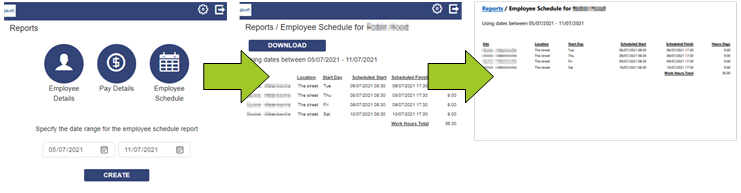
Select Download to open a downloadable / printable version of the schedule report.
When the report is loaded, select  to view the options menu. From here you are provided with a series of options, including Save and Print.
to view the options menu. From here you are provided with a series of options, including Save and Print.