How do I manage my holiday / annual leave using the Holiday Duty Task?
Accessing Holiday
You can manage your holiday / annual leave by selecting Holiday on the Employee Portal home screen:
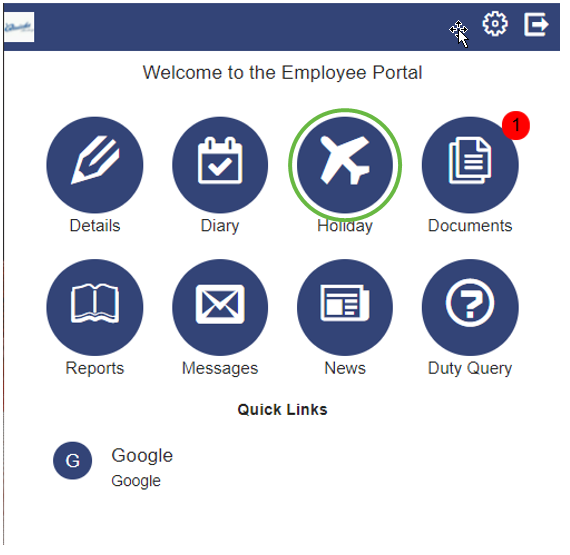
Holiday Screen
In the Holiday Screen, you will see your holiday entitlement and holiday dates, shown as both a graphic and in a detailed list. This includes Approved, Requested and Remaining holiday. You can view holiday for both This Year and Next Year. When viewing This Year and Next Yearyou can view the Date of the holiday, the Requested date, and Status.
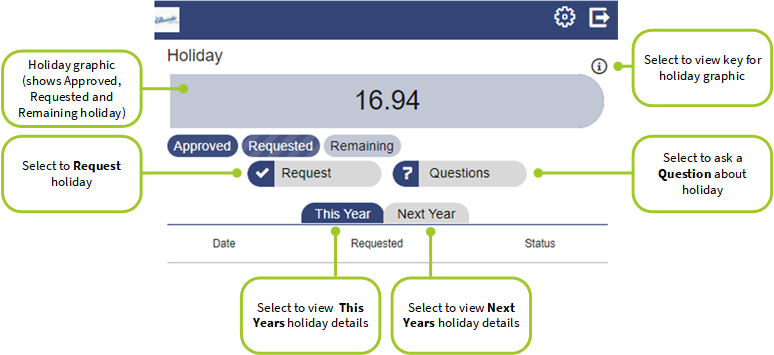
Select the  icon to view the key for remaining holiday. As you request and have holiday approved, this bar will change to reflect this as shown in the example below where seven days of holiday have been requested:
icon to view the key for remaining holiday. As you request and have holiday approved, this bar will change to reflect this as shown in the example below where seven days of holiday have been requested:
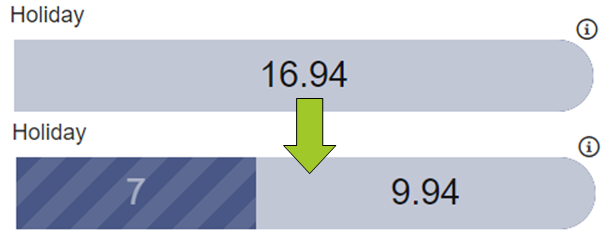
Requesting Holiday
To request holiday, select Request to load the Holiday / Holiday Request screen: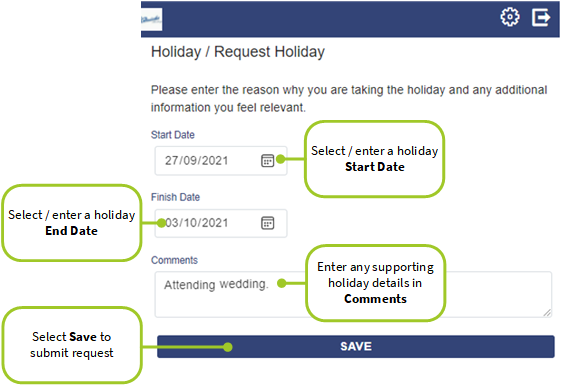
Enter a Start Date and a Finish Date along with Comments to support your holiday request. Once completed select Save.
Once saved, Successfully Submitted is shown at the top of the screen. You will also see the holiday graphic change at the top of the screen and also the holiday details in the list below:
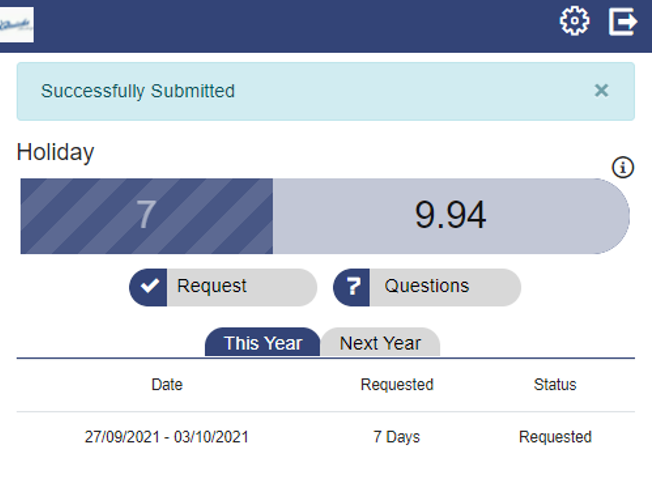
You will receive emails and messages in the Employee Portal as the request is approved/rejected in Timegate Web.
Raising a Question about Holidays
If you wish to ask a question about your holiday or entitlement:
-
Select Questions.
-
This will open a open a Holiday Question/Query screen.
-
Enter your question/query when prompted
-
Select Save to submit.
You will then receive messages and emails when your question/query has been actioned/answered.