How do I search for work and pick up a duty in the Employee Portal?
In the Employee Portal an employee can carry out a Work Search to see any available duties. The duties that they will see include those that have been entered as a Duty Give Away. To carry out a Work Search, first you must open your diary. Select Diary on the Employee Portal home screen:
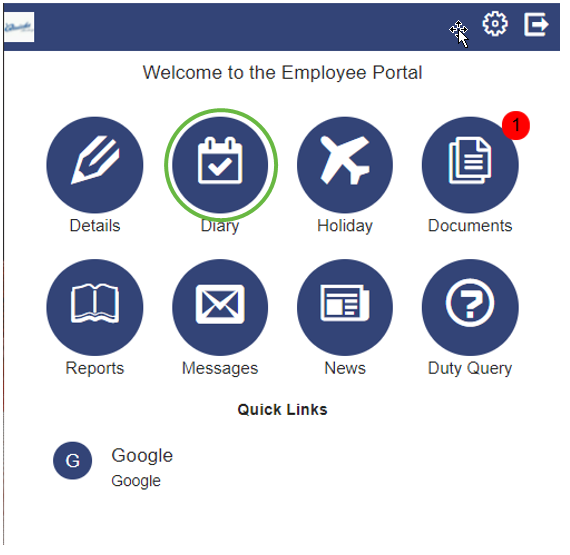
A screen similar to the following will open:
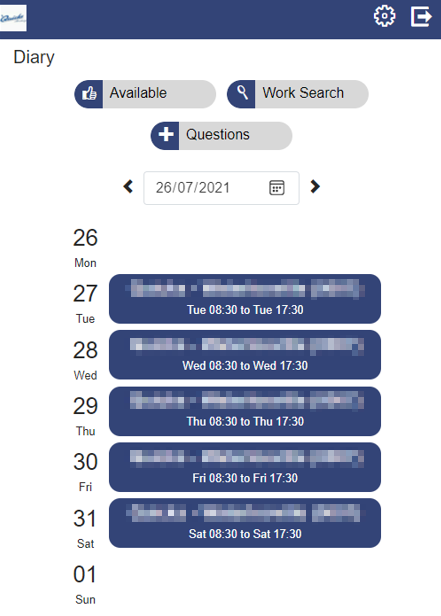
Select Work Search. This opens the screen where you can search for open duties:
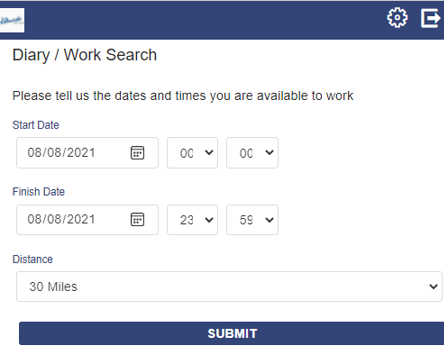
To undertake a search for work:
-
Select a Start Date (and time) and a Finish Date (and time).
-
Select the Distance you are willing to travel
-
Select Submit.
Any available duties are shown:
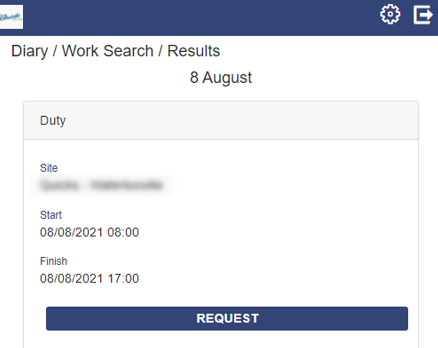
For those items that you wish to apply for, select Request. You will then be presented with the details of the duty:
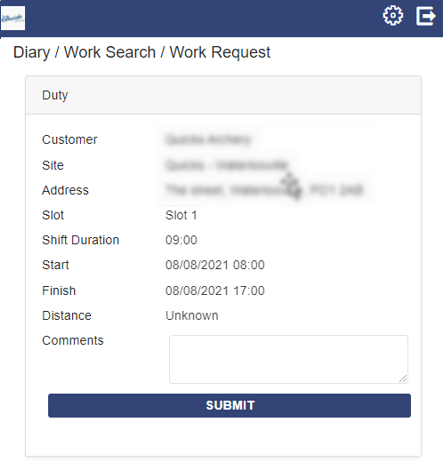
If required, add any Comments before accepting the request.
Select Submit to be considered for the duty.
If your requested duty is part of another employee Giving Away their shift, you will receive messages in the Employee Portal throughout the process. You will receive messages titled Duty Pick Up. If successful, and approval has been completed, you will receive a message and see that your duty has changed in the diary.