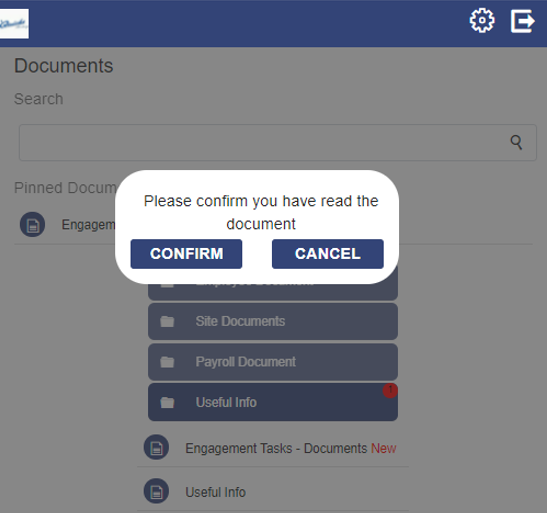How do I view documents using the Documents Engagement Task?
Accessing Documents
You can view your documents by selecting Documents on the Employee Portal home screen:
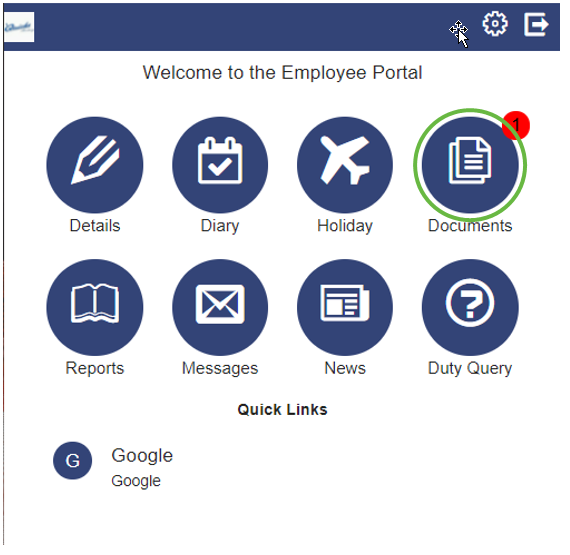
New documents are highlighted on the Document icon
Viewing Documents
After selecting Documents, the Document screen loads. It comprises Folders and Pinned Documents:
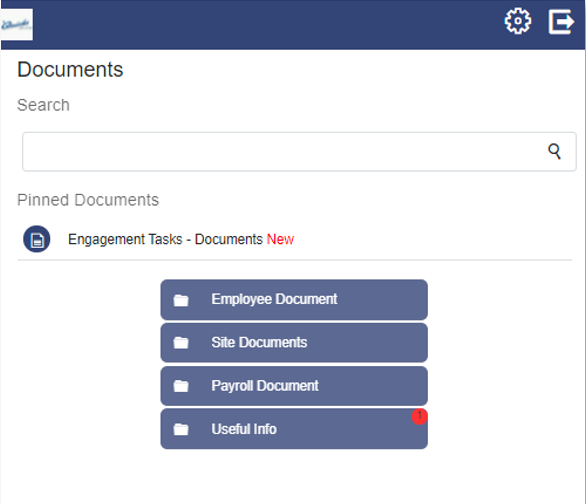
-
Pinned Documents shows those documents deemed important by your management. They are displayed at the top of the screen
-
New documents are highlighted with a red circle on the relevant folder (as shown in "Useful Info" example above)
-
Folders may have different names to those shown above. You may also see more or less folders as these are set up individually by your company within Timegate Web
- To access the documents, select the relevant folder. The documents will be displayed below the folder:
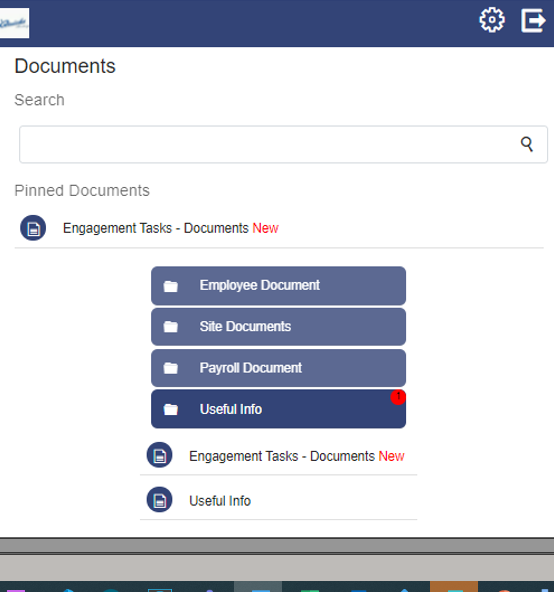
- Select the document to open or download it
Note: Some documents may have a read receipt. If this is the case, when viewing you will be prompted to select
Confirmation of Reading
To confirm to your management that you have read a document, select Confirm: