How do I manage my diary using the Diary Engagement Task?
Accessing Diary
You can manage your diary by selecting Diary on the Employee Portal home screen:
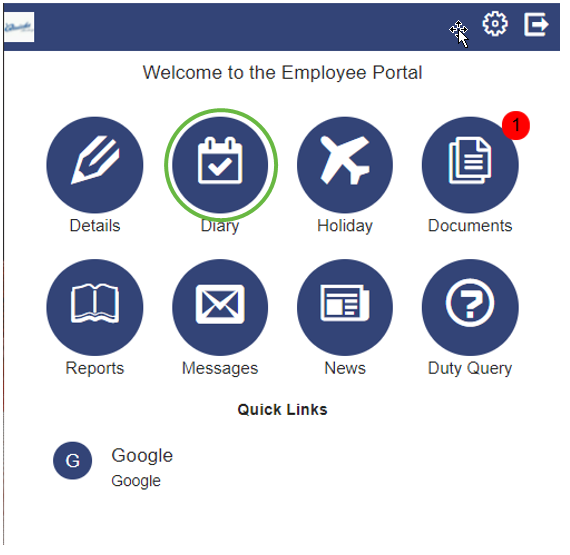
Diary View
The Diary View shows your schedule and diary events:
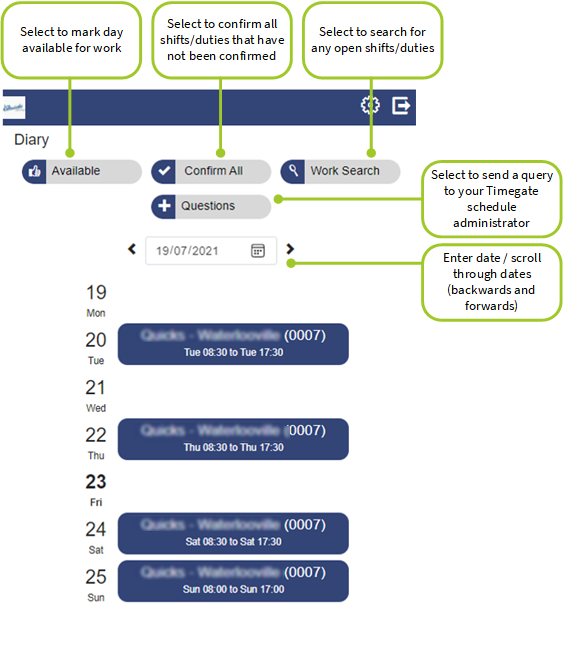
Available
When Available is selected, the following Diary / Available to Work screen is displayed:
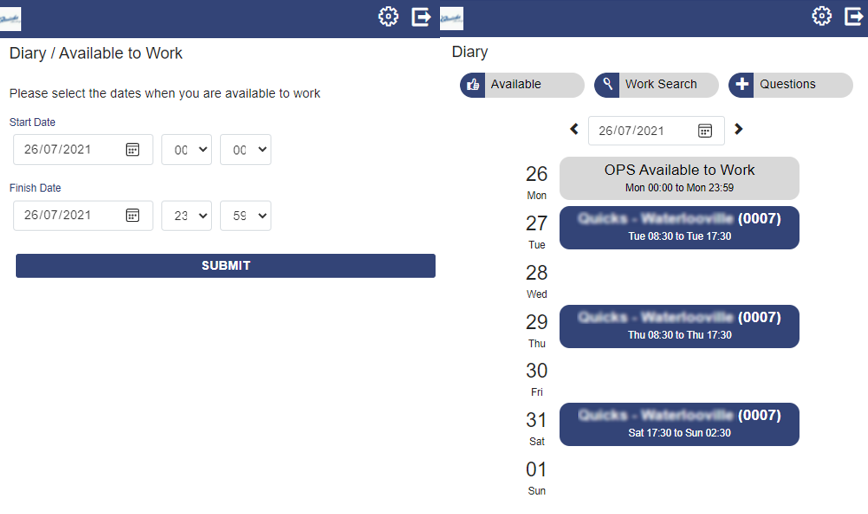
Select a Start Date (and time) and a Finish Date (and time). Once completed, select Submit. Your availability will display on your schedule in the Employee Portal. Your availability is visible for those searching to fill Open Duties in Timegate Web.
Confirm All
When Confirm All is selected, all duties that have been allocated to you, that haven’t been previously been confirmed are confirmed. You can also do it individually in each duty. After Confirm All has been selected, the option is no longer available on the screen.
Work Search
When selected, Work Search enable you to search for open duties:
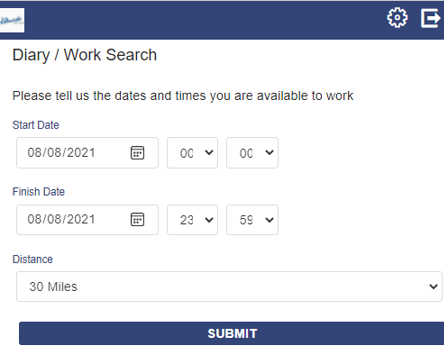
To undertake a search for work:
-
Select a Start Date (and time) and a Finish Date (and time).
-
Select the Distance you are willing to travel
-
Select Submit.
Any available duties are shown:
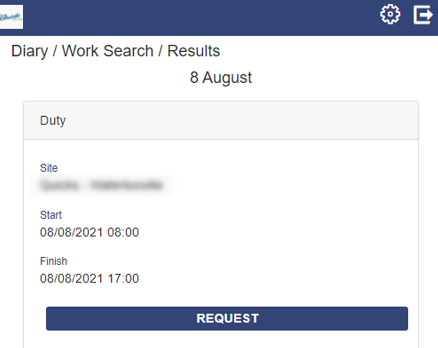
For those items that you wish to apply for, select Request. You will then be presented with the details of the duty:
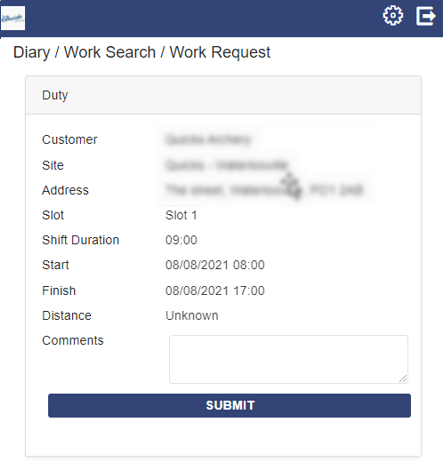
If required, add any Comments before accepting the request.
Select Submit to be considered for the duty.
A message informing you of your successful submission is shown. The duty will then be sent for approval in Timegate Web. You will receive a message and an email when completed. If approved, it will appear in the Employee Portal, where you will be able to confirm the duty.
Questions
To raise a duty query (question about a query), select Questions. From here:
-
Enter your question / query
-
Select Save
You will then receive a message and email when your query has been actioned or answered.