How do I subscribe to a report?
Note: This content is applicable to the legacy web version of Timegate Web.
You are able to schedule a report from the Report Designer | Schedule page . Follow these steps to create your schedule:
-
Select Subscribe
-
Select Add Subscription to open the following window:
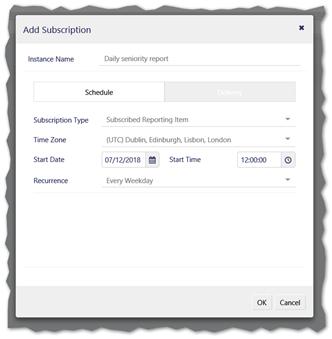
-
Enter an Instance Name for the schedule (which is the description of the subscription, so make it as clear as possible for others to understand)
-
Enter values in the Schedule tab (see below)
-
Enter values into the Delivery tab (see below)
-
Select OK to close the Add Subscription page
-
Select Save at the top, to save the report
When entering values into the Schedule tab:
-
Select Subscription Type:
- A Subscribed Alert is delivered only if report has data at the subscribed time
- A Subscribed Reporting Item is delivered regardless whether it has data or not at the subscribed time
- A Subscribed Alert is delivered only if report has data at the subscribed time
-
Select Time Zone e.g. (UTC) Dublin, Edinburgh, Lisbon, London
-
Select a Start Date and Start Time
-
Select a Recurrencrrrperiod from the list (or select Custom Recurrence to define your own)
When entering values into the Delivery tab select:
-
Email Delivery Type to send the report to the email address of selected users
-
Select Delivery Method: email an Attachment, or email with Embedded HTML body
-
Select the Export Attachment Type from PDF, Word Doc, Excel, CSV, XML or JSON
-
Enter Recipient(s)
-
Enter an Email Subject line or modify as necessary
-
Enter the text for the email in the Email Body or modify as necessary
Values for the report filters (this is optional). Do not enter File Location as this is not supported