How do I plan an event?
Planning an event is really easy, especially once your Template is complete. Go to the Plan | Events screen and follow the instructions listed below:
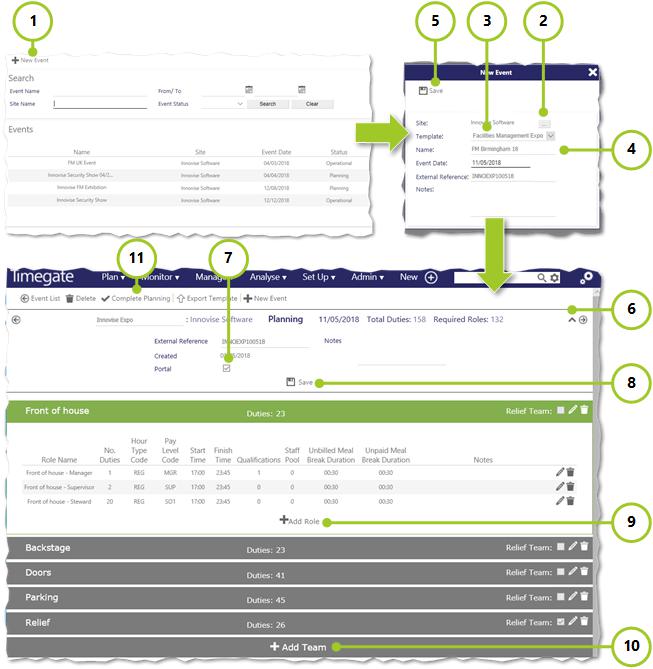
-
Select + New Event. If you want to edit an existing event, search for it and double click on it’s Name
-
From the New Event screen, select [...]. From the pop up dialog box, choose the Site for the event
-
Select the Template that you are going to use as a starting point for your event from the drop-down list
-
Select the Event Date, External Reference and any Notes. Be aware that you can only schedule one event a day per site. If you try to schedule more than one event, an error message will be shown when you try to save the event
-
Select Save
-
The Event Planning screen will now load up. Press ˅ to expand and ˄ to hide the event details
-
Select to make the event visible on the Employee Portal
-
Select to Save the event details
-
If you’d like to modify the Template and add extra roles select +Add Role
-
To create an additional team, select +Add Team
-
To manually move from the “Planned” Stage automatically through the “Processing” Stage onto the “Operational” Stage, select Complete Planning