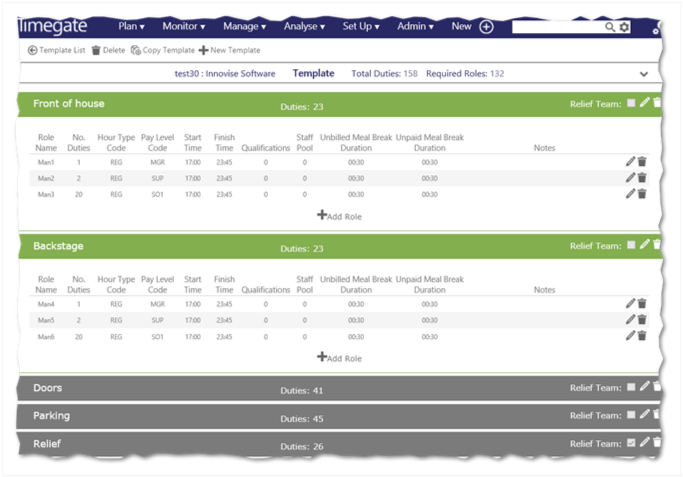How do I define a Role?
Roles are allocated to the different teams. At this point in time, it is not possible to assign specific employees directly to the roles as they have not been processed and turned into duties. It is, however, possible to define a set of employees against a role. These that the scheduler thinks could potentially work the duties that the role defines. It is likely that there will be multiple roles in each team. Complete the following steps to set up a role, until all your team roles have been defined:
-
Select the Team where you wish to add the Role - this will open up the Team View
-
Select + Add Role
-
Complete the details on the four pages of the Edit Role dialog window. These comprise
- Details
- Qualifications
- Staff
- Breaks
-
Select Save
Details:
| Page/Tab | Field | Description |
|---|---|---|
|
Details
|
Duties
|
Number of duties you wish to make for this role for example if you want five instances of the role, type 5
|
|
Details
|
Hour Type
|
The type of hours for example regular, overtime etc.
|
|
Details
|
Pay Level
|
The type of pay allocated to the role for example supervisor, cleaner, security officer etc.) |
|
Qualifications
|
Select Qualifications
|
Select to open new dialog window with a list of the different qualifications available. You should select the appropriate qualifications for the role and then select Save
|
|
Staff
|
Select Employees
|
Select to open new dialog window with a list of the different staff available. You should select the appropriate staff to put in the staff-pool who could be used to fill the role and then select Save
|
|
Breaks
|
Unbilled Meal Break Duration
|
Enter the duration (in HH:mm) of any unbilled meal breaks during the duty created |
|
Breaks
|
Unpaid Meal Break Duration
|
Enter the duration (in HH:mm) of any unpaid meal breaks during the duty created
|
Once you have completed the last two activities for your roles and teams, your screen will look similar to the following: