How do I brand the portal?
Select Admin | Engagement | Portal Themes to open the page where you can define the Employee Portal color schemes and the logo. The look and feel of the Employee Portal can be changed to match with a company’s corporate branding. From this screen, the fictitious example below has been configured as follows:
-
A company Logo has been chosen and uploaded
-
A purple and gray color Theme has been configured
-
The Arial, Arial, Helvetica ,sans-serif font has been selected
-
Buttons have been set up with Circular Corners
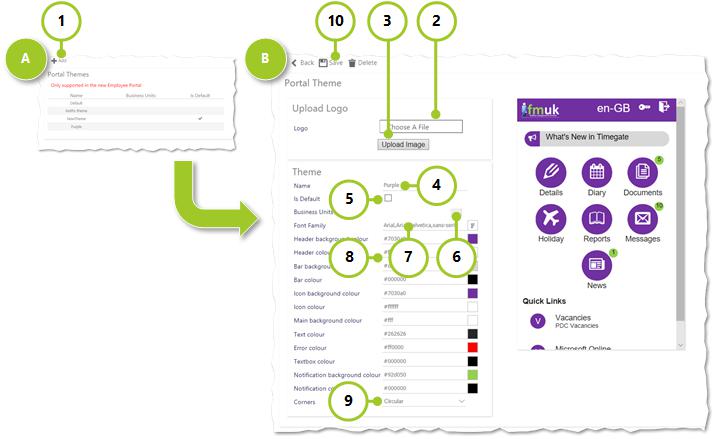
To brand the portal:
-
Select Add
-
Upload a logo by selecting Choose A File and finding the file from your storage device
-
Select Upload Image
-
Choose a Name for the theme
-
If this is to be the default theme, pick Is Default
-
If you plan on having different looking Employee Portals for different business units, select [...] and choose the Business Unit(s) for this portal from the dialog box
-
Choose the Font Family from the drop-down list box
-
Choose colors for the different items
-
Choose the type of Corners for the on screen icons from the drop-down list box
-
Select Save (be aware, Save and Delete are only displayed once you have uploaded a logo)