Reports (P14)
The following 3 min 36 sec talks you through reporting in Timegate Web, including how to search for reports, locate them, run them and customise them.
How do I access and run reports?
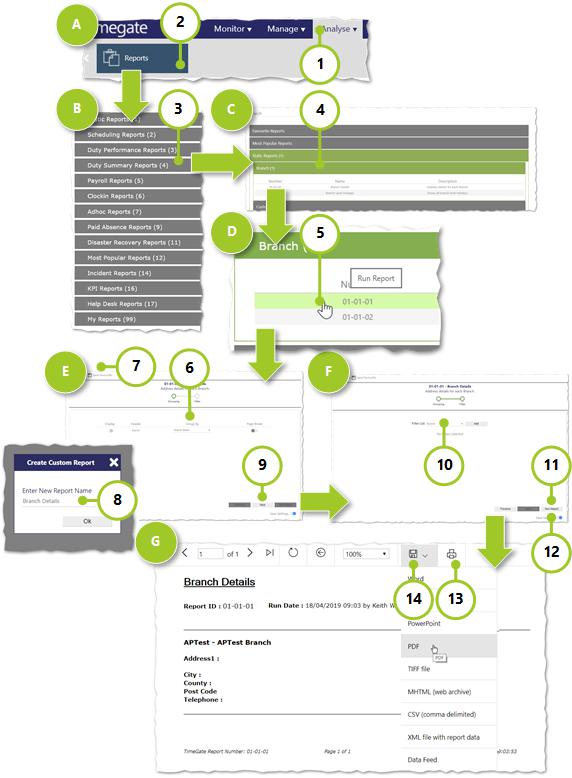
Step A
- Select Analyze from Menu Ribbon
- Select Reports from the Sub menu
Step B
You will then be presented with a search box and a list of report types. A full listing of all reports and their descriptions can be viewed in the Comprehensive Guide:
- Select a Report Type
Step C
You will then be presented with a list of report types:
- Select the report Sub-Report Type
Step D
You will then be presented with a list of reports:
- Select the Report that you wish to run
Step E
At this point, what you see on screen will vary depending upon the report you have selected. Each report has it’s own wizard. In the example above, we are using the Branch Details (01-01-01) report. You can customise report settings and then either save report settings, view or print your report:
-
Select how you want the report to be displayed
-
Select Display to show on the report
-
Enter a header name
-
Select how you would like the report to be grouped
-
Select if you would like a page break
-
-
Select Save Favourite to save a version of the report that you have customised.
-
From the Create Custom Report, give the report a Name, then select OK
-
Select Next to move onto the next step of options
Step F
In this example, Step F is the second page of the wizard. Many of the reports have wizards that comprise more than a couple of pages log. You will then be presented with a list of report types:
- Select how you would like to Filter the list as appropriate. be aware that filtering is restricted to a maximum of 25 fields
- Run Report to run the report (prior to printing it)
- Select Save Settings to save the report settings in Timegate Web
Step G
View your report on screen in a browser:
- Select the printer options are follow the instructions about how to print your report
- Alternatively you can select Save to keep a copy of your report. This produces a menu that provides you with a cost of ways to export your documents