What can I Rate Generate manually?
The following 1 min 04 sec clip shows you how to go about undertaking a manual rate generation process:
You can trigger a manual rate generation process and also view the Rate Generation Jobs Queue from Manage Rate Generation Jobs screen.
View Scheduled Jobs
When the screen loads, you will be presented with scheduled jobs that you’ve submitted. You can modify your view using the radio buttons and the check box, enabling you to switch between Submitted, Running, Success, Failed or All States of Jobs. You can also alter the view so that you can see other user’s jobs too.
Trigger Manual Rate Generation
Follow these steps to set up and run Rate Generation manually:
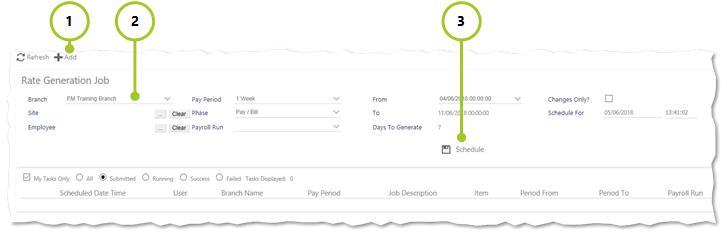
- Select Add to open the Add Rate Generation Job screen
- Set up your Rate Generation. The following key descriptions may help you when you are setting up the manual Rate Generation
- Phase - One of five - Contracted, Scheduled, Operational, Actual or Pay/Bill
- Payroll Run - Select from the drop-down. These have been created by the System Administrator.
- Changes Only? - The changes only check box will schedule jobs, where already rate generated Duties are ignored
- Pay Period - The Pay Period for example 1 Week, 2 Weeks, 3 Weeks, 4 Weeks or Monthly
- Schedule For - the time when the job will be set to run. It defaults to a few minutes after the Add toolbar item was clicked
- Select Schedule