How do I set up arbitration at a Timegate Web wide level?
The following 01 min 04 sec clip shows you how to arbitrate at a system wide level:
Arbitration is set up at a Timegate Web system level from the Admin | System | System Settings | Arbitration screen as shown. Follow the steps to set up your arbitration:
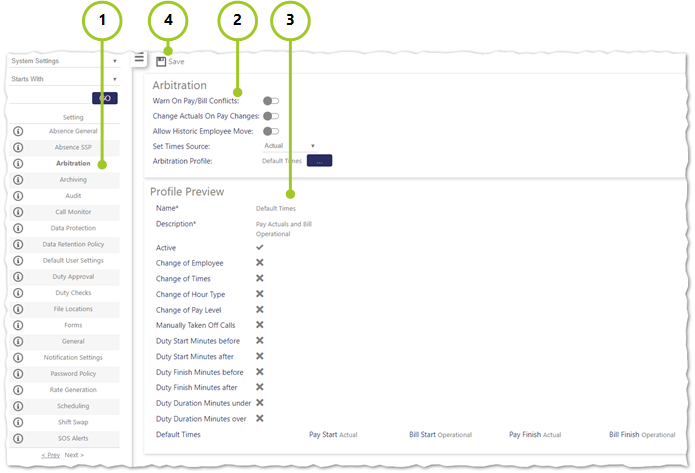
- Select Arbitration from the menu on the left of the screen
- Now, configure your arbitration settings as follows:
- Warn on Pay/Bill Conflicts - If a user changes historical duties, the duty check always uses the Operational Employee to check that 2 duties are not “double booked” by the same employee for overlapping times. However, the user is still able to change the Pay/Bill employee to be any person, and potentially that employee could already be working on another site during the same times. If this occurs, then the system setting will warn the user that overlapping pay information is being created
for the employee - Change Actuals on Pay Changes - If selected, then if a user will get a prompt for “Do you want these pay changes to become actuals?” when they alter the pay start/finish times against an arbitrated duty. If the user says “Yes”, then the new pay start/finish times are copied to the actual times
- Allow Historic Employee Move - Enables an employee to be moved from one shift to another
during arbitration - Set Times Source - to speed up arbitration and copy the hours to the pay and bill times, you can choose from the Operational or Actual times
- Arbitration Profile - select which one you wish to use by selecting [...]
- The default (or selected) profile is shown in a preview pane at the bottom of the screen. To edit the profile, go to the Admin | General | Arbitration Profiles page as detailed in the previous section
- Warn on Pay/Bill Conflicts - If a user changes historical duties, the duty check always uses the Operational Employee to check that 2 duties are not “double booked” by the same employee for overlapping times. However, the user is still able to change the Pay/Bill employee to be any person, and potentially that employee could already be working on another site during the same times. If this occurs, then the system setting will warn the user that overlapping pay information is being created
- Select Save