How do I play a duty using a map?
Maps are not static. Their data changes during the course of a duty. The Timeline and its associated controls enable you to step through/play out the duty related information on the map screen. The controls are explained below.
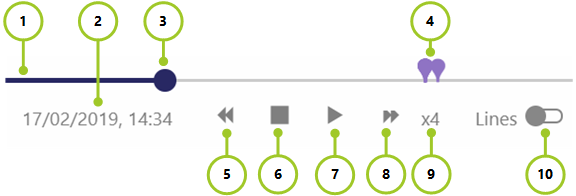
- Timeline - progress is represented using a thick blue bar. Unplayed content is shown as a thin gray line. You can hover on the timeline to see the time at any point. This is in addition to the time shown below the timeline (2 below).
- Date and Time - this shows the date and time of the recording. Be aware that there is an overall duration limit of 30 days for maps
- The dot indicates the play head. This shows where in the timeline is presently being played. The dot can be selected and dragged along the timeline as required to jump around the duty (i.e. go back/forwards in time)
- Colored pointers on the timeline relate to when various duty related actions take place (those that you can filter by). The different colors relate to the various employees whose details are being displayed. Each employee has their own unique color
- Rewind. Select multiple times to toggle the speed of rewinding (e.g. x2, x3 and x4)
- Stop
- Toggles between Play and Pause
- Fast forward. Select multiple times to toggle the speed of fast forwarding (e.g. x2, x3 and x4)
- Speed of Fast Forward and Rewind (e.g. x2, x3 and x4)
- Toggle to add/remove lines to the map between different duty related actions on a duty.
Note: The Lines control is disabled when there are more then 100 points or the duration is greater than 24 hours. When the lines are disabled the control will be visible on screen, but when hovered over, it will show a message to why it can’t be enabled