How do I configure the way Timegate Web looks and works?
The following 1 min 08 sec clip shows you how to configure the way that Timegate Web looks and feels:
Timegate Web can easily be configured to best suit your needs.
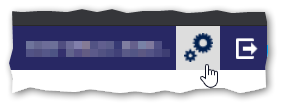
Select the down arrow at the top right of the screen. The menu expands showing user details and User Settings. Select User Settings:
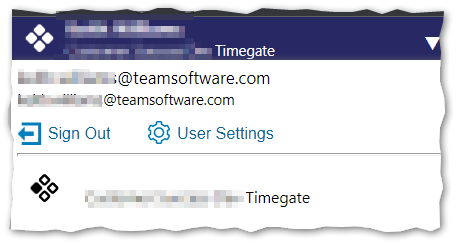
You are now free to alter the settings as needed. This can include items such as language, how much information is displayed on screen, Click-to-Call (enables you to click on a telephone number to launch your dialer software to make a telephone call to the number), To-Do list items (short cuts), colors, defaults and the content of the Site Teams and Site View.
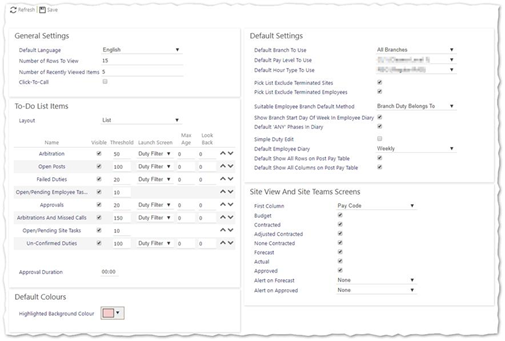
Don’t forget to select Save once you’ve made your changes.
TIP: Most users configure their To-Do List items to be visible (by default they are not)