Setup: Sites - UFN Times
How to get there: Set Up | Sites | UFN Times Tab
This is a non-editable screen used to display UFN (Until Further Notice) information for the site (that has been created using the Desktop Client).
Until Further Notice Duties are those duties that do not form part of the site contracted hours. They are, however, worked on an ongoing, regular basis and do need to be RotaLoaded alongside contracted duties.
The key area for this are shown and detailed below.
Screen Layout and Fields
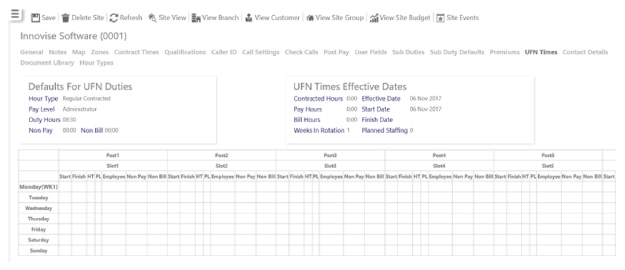
|
Hour Type |
The type of hour that is being used as a default (for example Regular, Overtime etc.) |
|
Pay Level |
The pay level being set up as a default - in the example above, the duty is to be paid |
|
Duty Hours |
Amount of hours for the duration of the duty |
|
Non Pay |
Amount of time that is not going to be paid to employee for example a 30 minutes lunch break |
|
Non Bill |
Amount of time that is not going to be billed to the customer |
|
Contracted Hours |
Amount of hours contracted |
|
Effective Date |
Date that the UFN Times become effective/are created |
|
Pay Hours |
Hours to pay |
|
Bill Hours |
Hours to bill |
|
Start Date |
Date that the UFN Times start |
|
Finish Date |
Date that the UFN Times finish |
|
Weeks in rotation |
How often the pattern of UFN Times occur - are they changed every week, or is there a multiple week timetable? |
|
Planned Staffing |
Amount of staff planned to manage the UFN duties |
The screen is controlled by the system’s Security Function Role assigned to the user.
Screen Actions
|
Save |
Click to save site changes |
|
Delete Site |
Click to delete the site from the system. A confirmation pop-up will be shown confirming the deletion which will remove all duties for the site from the system |
|
Refresh |
Click to revert to the unsaved state |
|
Site View |
Click to open the site View screen for the site |
|
View Branch |
Click to open the Branch screen for the site |
|
View Customer |
Click to open the Customer screen for the site |
|
View Site Group |
Click to open the Site Group screen for the site |
|
View Site Budget |
Click to open the Site Budget screen for the site |
|
Site Events |
Click to open the Events Search for the site |