Setup: Sites - Sub Duty Defaults
How to get there: Set Up | Sites | Sub Duty Defaults Tab
The Sub Duty Defaults Tab is used to create default values for posts when creating sub duties.
Note: With the introduction of Flexible Shifts and Auto Duty Create now being available in the system, Sub Duties and their associated defaults are very rarely used
Screen Layout and Fields
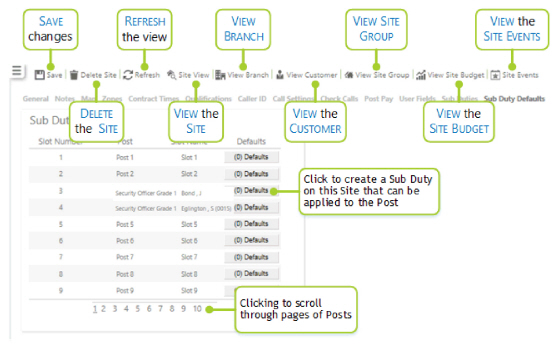
|
Slot Number |
Number allocated to the duty |
|
Post |
The post that can be selected to create sub duty default values for |
|
Slot Name |
A description of the Post |
Screen Actions
|
(0) Defaults |
Select to create a Sub Duty for the Post on the Site. Once selected, the following dialog box is displayed for completion: 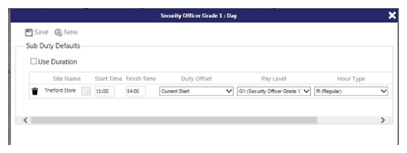
The following fields should be completed:
To use time duration of duties, rather than duty start and finish times, select Use Duration and enter in the duration of the sub duty in Hours and Mins To add a new row for an additional Sub Duty, select New To save your changes select Save |
|
1 2 3 4 etc. |
Select to scroll through the pages of posts |
|
Save |
Select to save site changes |
|
Delete Site |
Select to delete the site from the system. A confirmation pop-up will be shown confirming the deletion which will remove all duties for the site from the system |
|
Refresh |
Select to revert to the unsaved state |
|
Site View |
Select to open the site View screen for the site |
|
View Branch |
Select to open the Branch screen for the site |
|
View Customer |
Select to open the Customer screen for the site |
|
View Site Group |
Click to open the Site Group screen for the site |
|
View Site Budget |
Select to open the Site Budget screen for the site |
|
Site Events |
Select to open the Events Search for the site |