Setup: Sites - Qualifications
How to get there: Set Up | Sites | Qualifications Tab
This is where a Qualification can be assigned to a site. A Qualification could be for professional reasons such as Licenses, Skills and Courses attended.
An Employee may also have Qualifications assigned, and when an Employee is assigned to a Duty for the Site, the Qualification Duty Check may be carried out. This is important where a site may require that an employee have certain qualifications to work.
see Admin | System | Duty Checks and Admin | General | General Maintenance | Qualifications and Set Up | Employees | Qualifications for more information.
The key areas for this are shown and detailed below.
Screen Layout and Fields
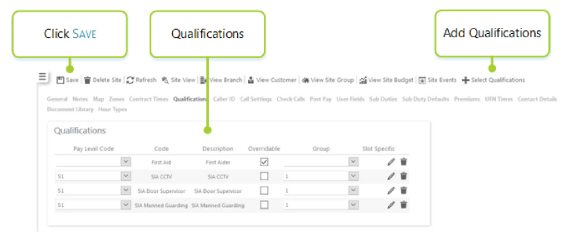
|
Pay Level Code |
Employee will require this Qualification when a Duty is worked of this Pay Level |
|
Code |
Qualification Code |
|
Description |
Qualification Description |
|
Overridable |
Will allow the Qualification to be over-ridable within the Duty Checks |
|
Group |
User to Group Qualifications together where any one of them are valid to work on the Site. The are ten groupings. They can represent what ever you want i.e Group 1 could be all Health and Safety qualifications, Group 2 security qualifications. Therefore, if Group 1 is selected for an employee, they must hold a minimum of one of the listed Health and Safety qualification in Group 1 to be able to work at the site . |
|
Slot Specific |
A pop-up window is available that will allow the Qualification to be applied to specific Slots on the Contract Times Tab |
|
Trash Icon |
Select to delete the Qualification from the Employee |
Screen Actions
|
Save |
Click to save site changes |
|
Delete Site |
Click to delete the site from the system. A confirmation pop-up will be shown confirming the deletion which will remove all duties for the site from the system |
|
Refresh |
Click to revert to the unsaved state. remember to re-select the Effective Date from the drop-down |
|
Site View |
Click to open the Site View screen for the site |
|
View Branch |
Click to open the Branch screen for the site |
|
View Customer |
Click to open the Customer screen for the site |
|
View Site Group |
Click to open the Site Group screen for the site |
|
View Site Budget |
Click to open the Site Budget screen for the site |
|
Site Events |
Click to open the Events Search for the site |
|
Select Qualifications |
Press to Select a Qualification will show a Qualification selector where the Qualifications can be selected using the Select Box the to left of the Qualification Name. 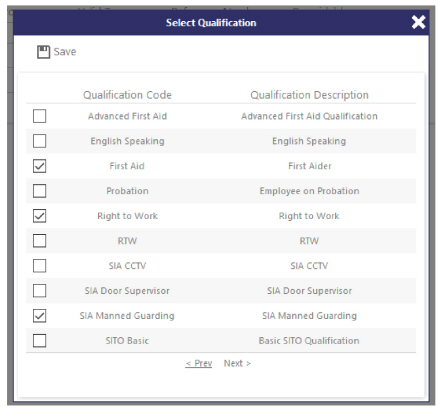
Pressing the Save Button will then add the Qualifications to the List. |
Slot Specific Qualifications
Clicking the Pencil Icon will open a window where Qualifications that are only applicable for Specific Slots on the Contract Times Tab can be selected:
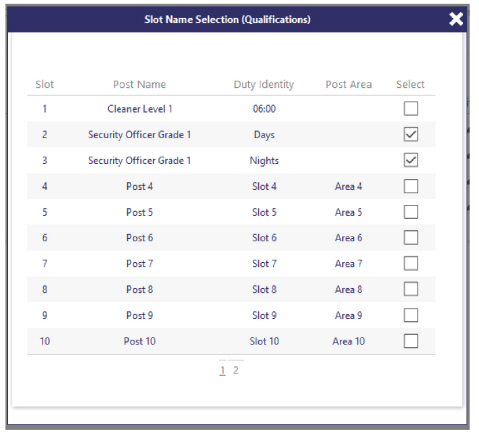
|
Slot |
Contract Times Slot Number |
|
Post Name |
Post Name |
|
Duty Identity |
Slot Name |
|
Post Area |
Are Name |
|
Select |
Tick to select the Slots where the Qualification is valid |
|
X |
Clicking will close the window, return you to the Qualifications Tab and will show a count of the number of slots selected 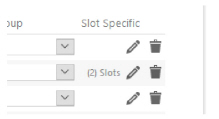
|