Setup: Sites - Premiums
How to get there: Set Up | Sites | Premiums Tab
This is where Premiums can be assigned to a Site. A Premium is a charge to a Site (or a payment to the Employee) over and above the hours that have been worked for a Duty.
An employee, along with a site may also have Premiums assigned.
There a four types of Premium
-
Employee - applied to any duty worked by the employee
-
Site (Card) - applied to any duty worked on a specific Site
-
When Matched - applied when the Site and the Employee have the same Premium assigned
-
Manual - manually added to a Duty on an exception basis
see Admin | Finance | Premiums and Set Up | Employees | Premiums Tab for more information.
Screen Layout and Fields
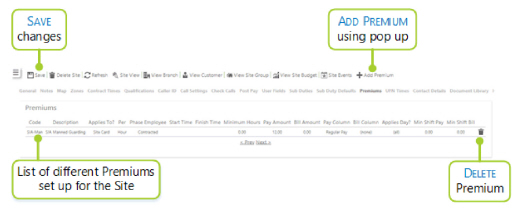
|
Code |
Premium Code |
|
Description |
Premium Description |
|
Applies To? |
Premium Type - the values that are in here can be Manual, Site Card, Employee or When Matched |
|
Per |
Premium that is either Shift or Hour |
|
Phase Employee |
Premium Duty Rate Generation Phases that the Premium is applied to, The default value here is All Phases |
|
Start Time |
The Premium is only applied when a Duty Times span this time |
|
Finish Time |
The Premium is only applied when a Duty Times span this time |
|
Minimum Hours |
The Premium is only applied when a Duty duration is greater or equal to this time |
|
Pay Amount |
The Premium amount that is payable to the Employee |
|
Bill Amount |
The Premium Amount that is billable to the Site |
|
Pay Column |
The Premium Post Pay Column where Pay Amount is defined |
|
Bill Column |
The Premium Post Pay Column where Bill Amount is defined |
|
Applies Day? |
The day(s) of the week that the Premium is applied to. There are a variety of options to select as follows: All, Mon, Tue, Wed, Thu, Fri, Sat, Sun, Weekday and Public Holiday |
|
Min Shift Pay |
The minimum amount payable for the Premium |
|
Min Shift Bill |
The minimum amount billable for the Premium |
Screen Actions
|
Save |
Click to save site changes |
|
Delete Site |
Click to delete the site from the system. A confirmation pop-up will be shown confirming the deletion which will remove all duties for the site from the system |
|
Refresh |
Click to revert to the unsaved state |
|
Site View |
Click to open the Site View screen for the site |
|
View Branch |
Click to open the Branch screen for the site |
|
View Customer |
Click to open the Customer screen for the site |
|
View Site Group |
Click to open the Site Group screen for the site |
|
View Site Budget |
Click to open the Site Budget screen for the site |
|
Site Events |
Click to open the Events Search for the site |
|
Delete |
Click the Bin Icon to the right of the Premium to delete it |
|
Add Premium |
Press to Add Premium. This will show a Premium selector (see screenshot below). From here, the Premium can be selected using the iIcon to the left of the Premium Code. 
To search for a Premium Code if there are several pages of premium values, enter a Search terms in the text box and click on the Search button |