Setup: Sites - Post Pay
How to get there: Set Up | Sites | Post Pay Tab
From this page, the Post Pay of a Site can be configured and set up. The user can allocate specific pay rates for individual roles within the organisation. These are entered (where relevant to client need) as numeric values in the prevailing currency into the matrix that is shown below.
Screen Layout and Fields
|
Customised Pay Rates |
These can be edited/added with the rate per hour (in the prevailing currency e.g GBP) and then saved by selecting Save |
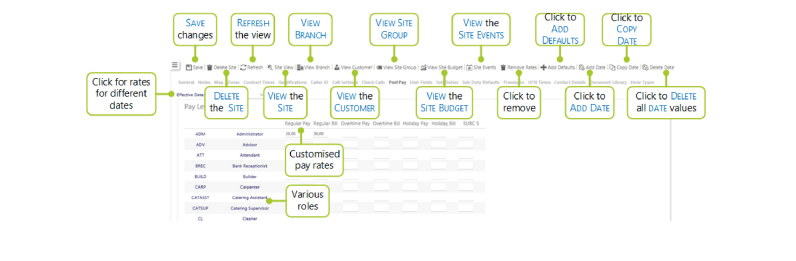
Screen Actions
|
Save |
Select to save site changes |
|
Delete Site |
Select to delete the site from the system. A confirmation pop-up will be shown confirming the deletion which will remove all duties for the site from the system |
|
Refresh |
Select to revert to the unsaved state |
|
Site View |
Select to open the site View screen for the site |
|
View Branch |
Select to open the Branch screen for the site |
|
View Customer |
Select to open the Customer screen for the site |
|
View Site Group |
Select to open the Site Group screen for the site |
|
View Site Budget |
Select to open the Site Budget screen for the site |
|
Site Events |
Select to open the Events Search for the site |
|
Remove Rates |
Select to remove the rates that have been entered for the site |
|
Add Defaults |
Select on this button to add default rates to the Pay Rates Table |
|
Add Date |
Select Add Date to add a new Pay Rates Table. Once selected, the following screen will be displayed from where the new starting date for the new Pay Level Rates table commences: 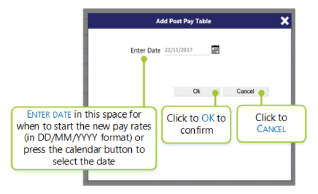
|
|
Copy Date |
Select Copy Date to copy a Pay Rates Table and in turn, create a new one based upon it. Once selected, the following screen will be displayed from which a date to copy the Pay Level Rates Table from can be selected: 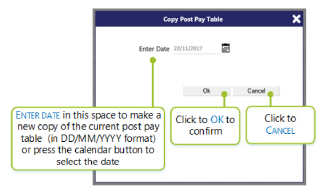
|
|
Delete Date |
Select to remove the Pay Level Rates table. Once selected, the following confirmation window is displayed on screen. Select OK to confirm the deletion 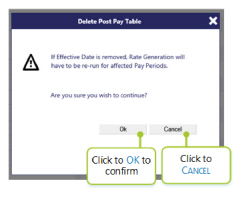
|
|
Show All Rows |
Select to toggle between showing all pay rate level rows and only showing those rows that are being used by the system for the Site depending upon the selection. This has been done to speed up the loading time of the page and to reduce the vast amount of multiple blank entries that may be displayed. An example of this in action is shown below - first with Show All Rows enabled, which returns just one row: 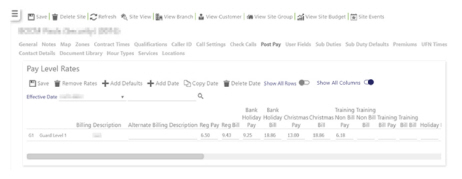
With Show All Rows not enabled (multiple rows with blank entries are displayed): 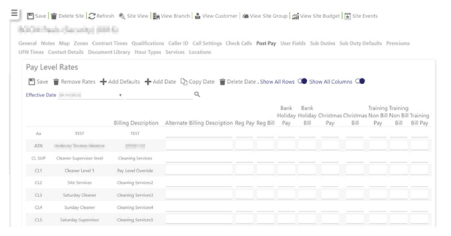
|
|
Show All Columns |
Select to toggle between showing all pay rate level columns and only showing those columns that are being used by the system for the Site depending upon the selection. |
|
Search |
Enter a search string and then select the magnifying glass. This enables the user to search through the list of pay levels that exist and highlight/display the one(s) of interest. |