Setup: Sites - Map
How to get there: Setup | Sites | Map Tab
This is used to store an image that shows the Site Plan for the site.
The key area for this are shown and detailed below:
Screen Layout and Fields
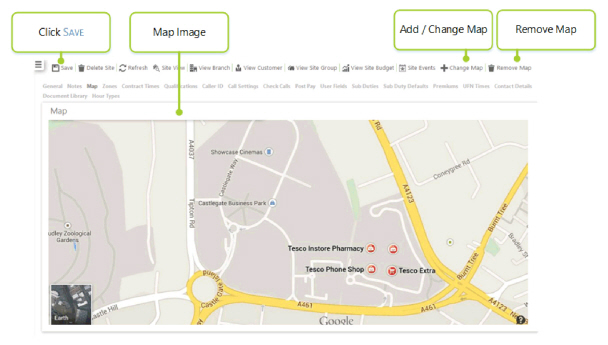
The screen is controlled by the Timegate Web Security Function Role assigned to the user.
Screen Actions
|
Save |
Click to save site changes |
|
Delete Site |
Click to delete the site from the system. A confirmation pop-up will be shown confirming the deletion which will remove all duties for the Site from the system |
|
Refresh |
Click to revert to the unsaved state |
|
Site View |
Click to open the Site View screen for the site |
|
View Branch |
Click to open the Branch screen for the site |
|
View Customer |
Click to open the Customer screen for the site |
|
View Site Group |
Click to open the Site Group screen for the site |
|
View Site Budget |
Click to open the Site Budget screen for the site |
|
Site Events |
Click to open the Events Search for the site |
|
Add Map |
Click to choose an Image file to upload to the Site. 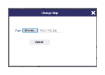
ensure that the images are low in size as this may affect the performance of the |
|
Remove Map |
Click to remove the map from the Site |